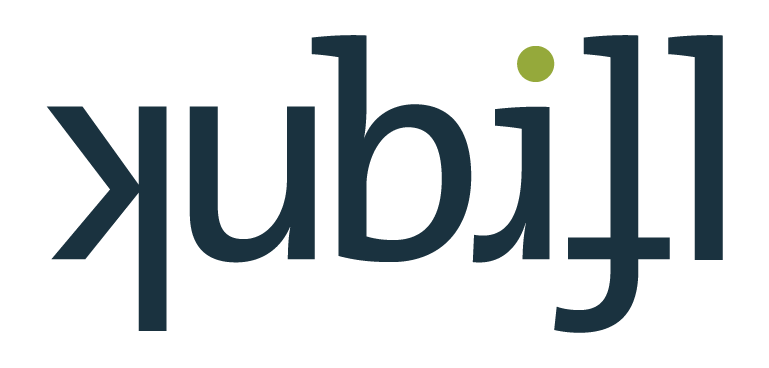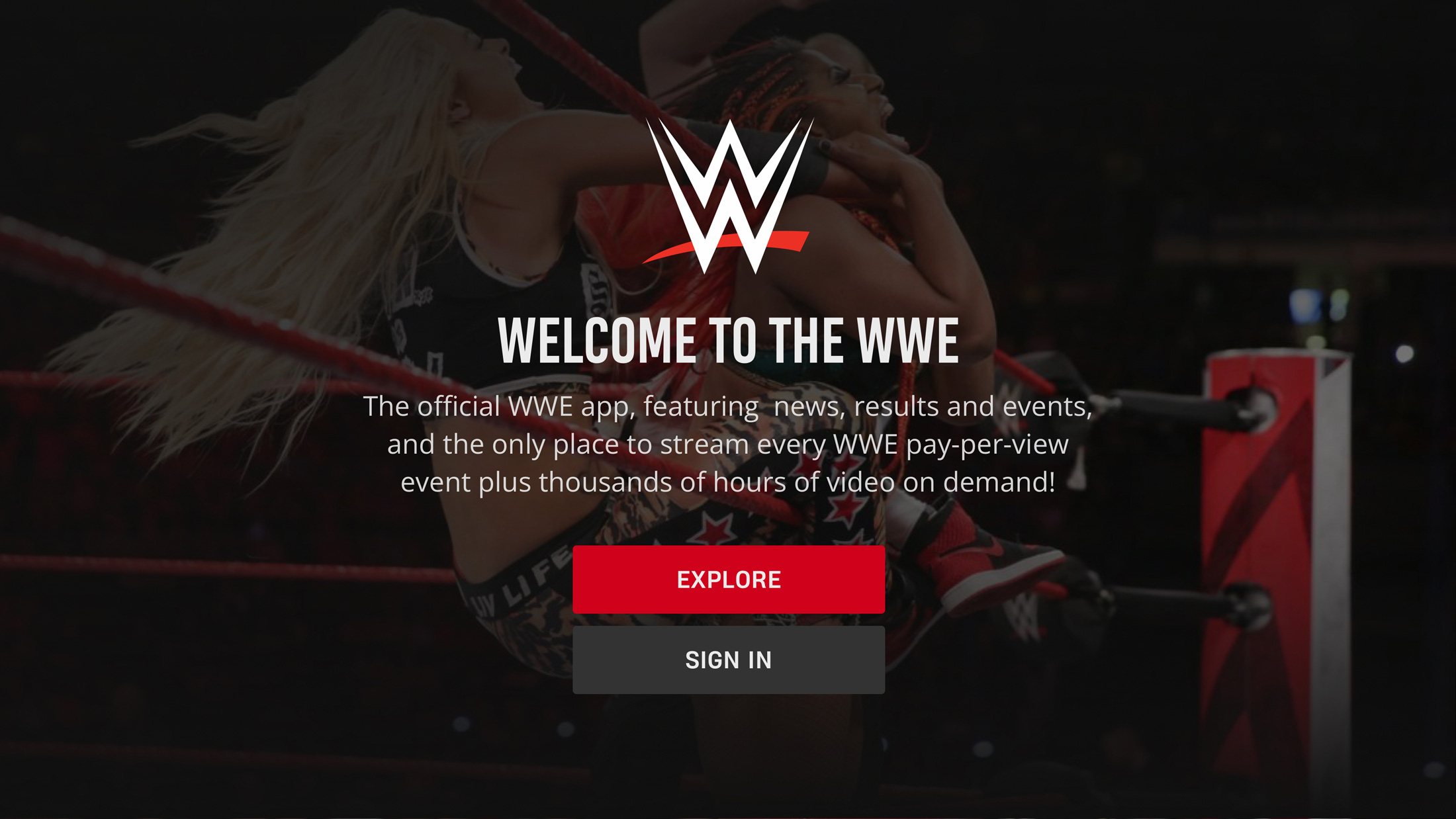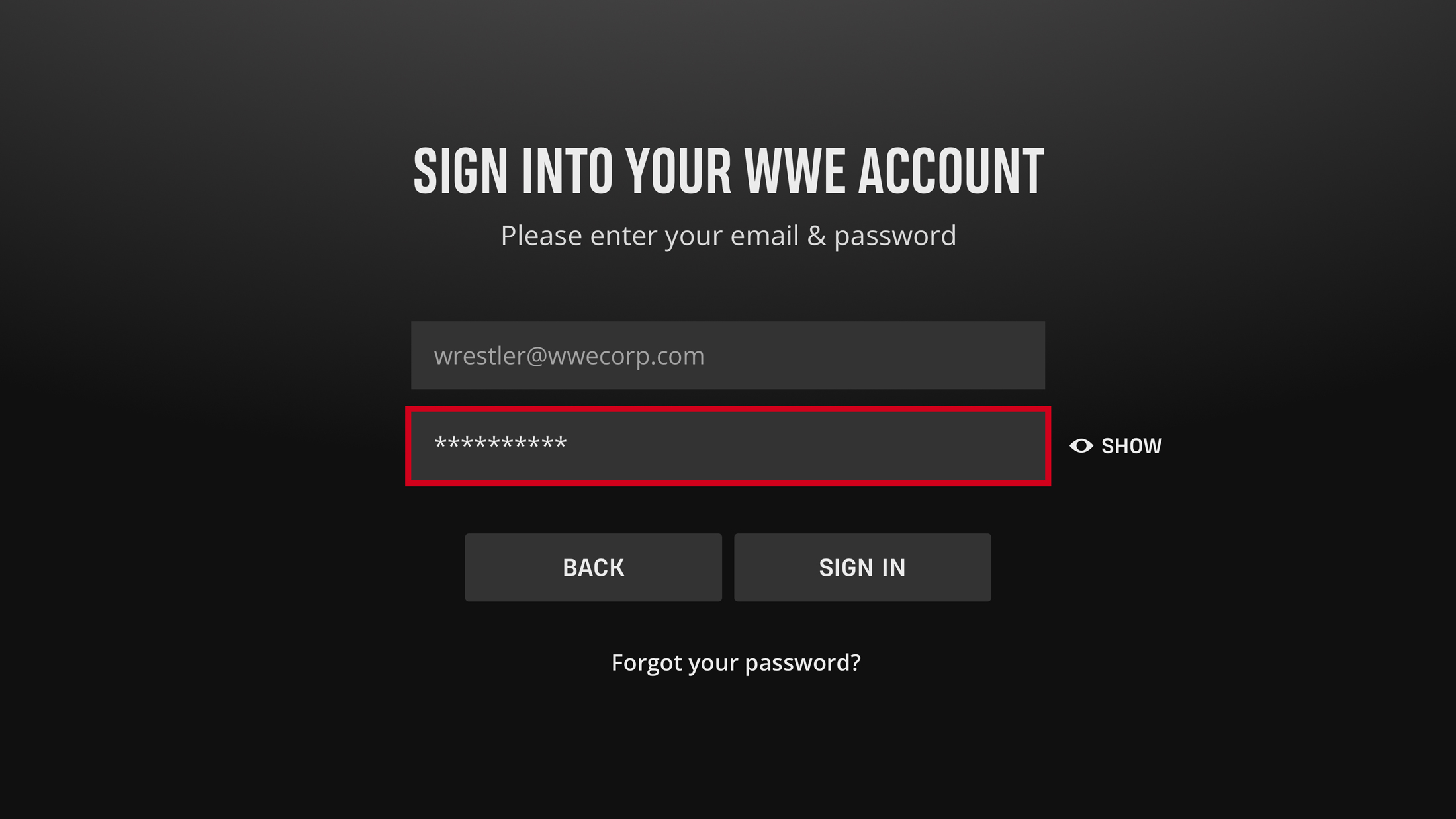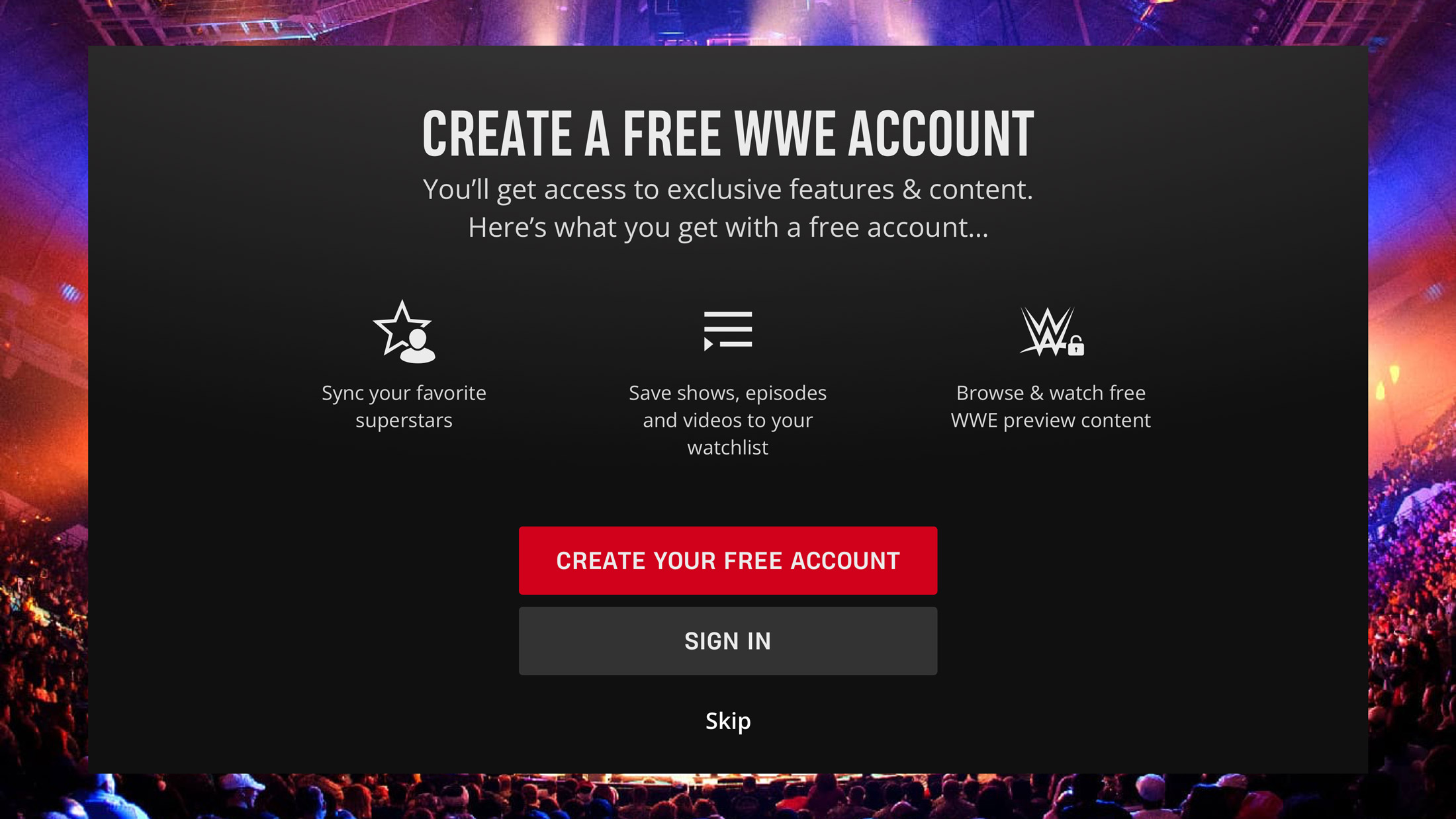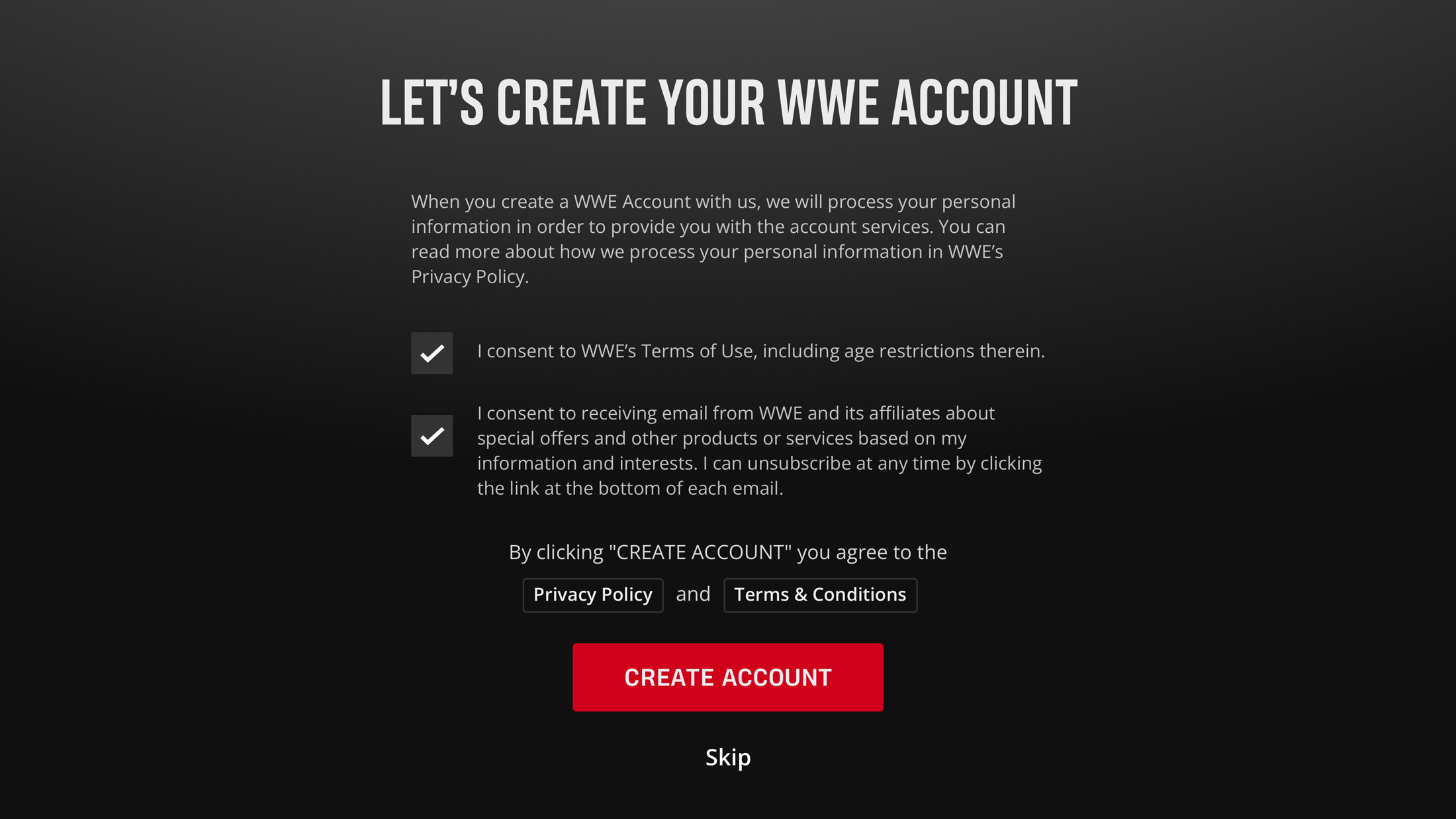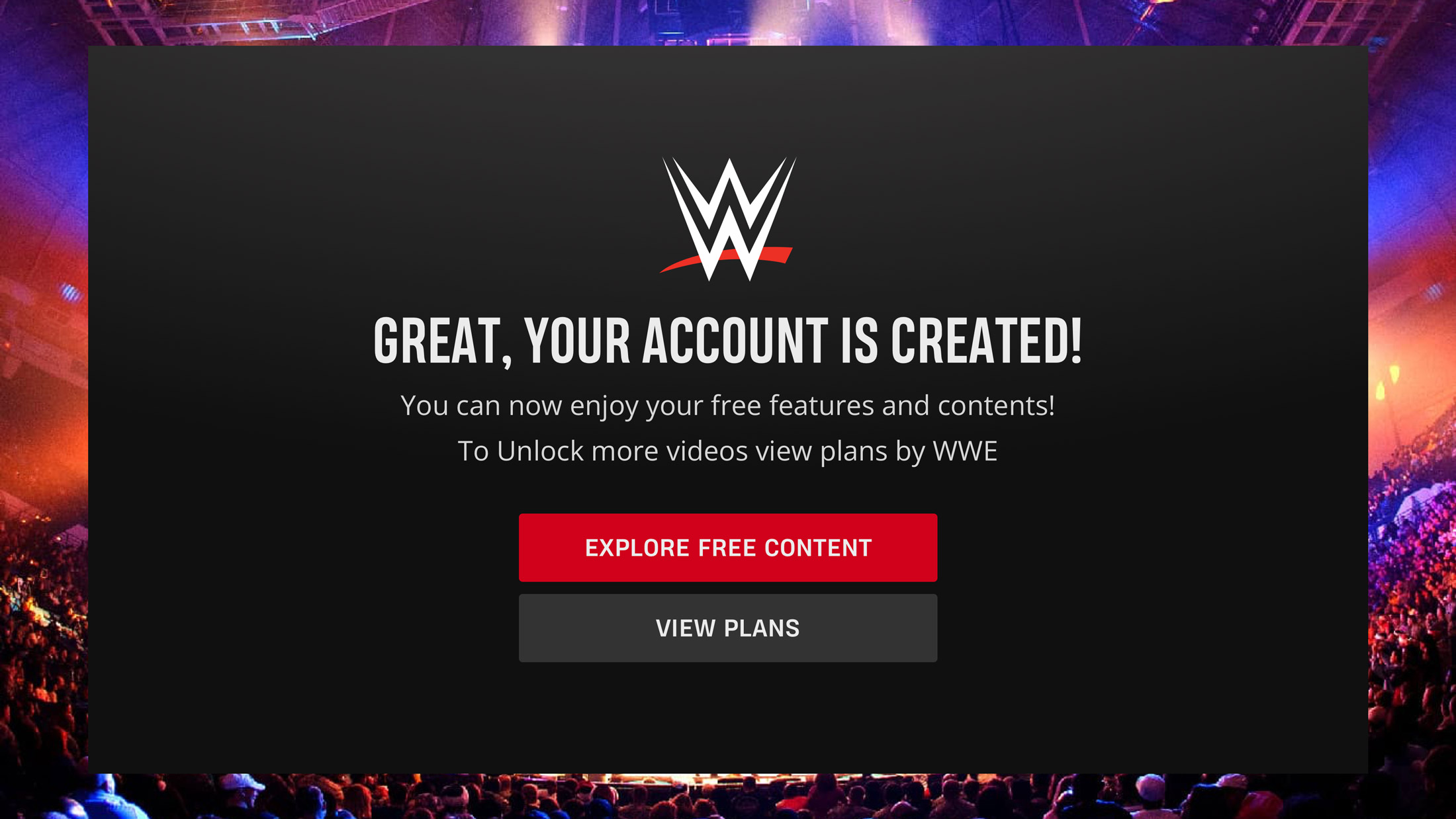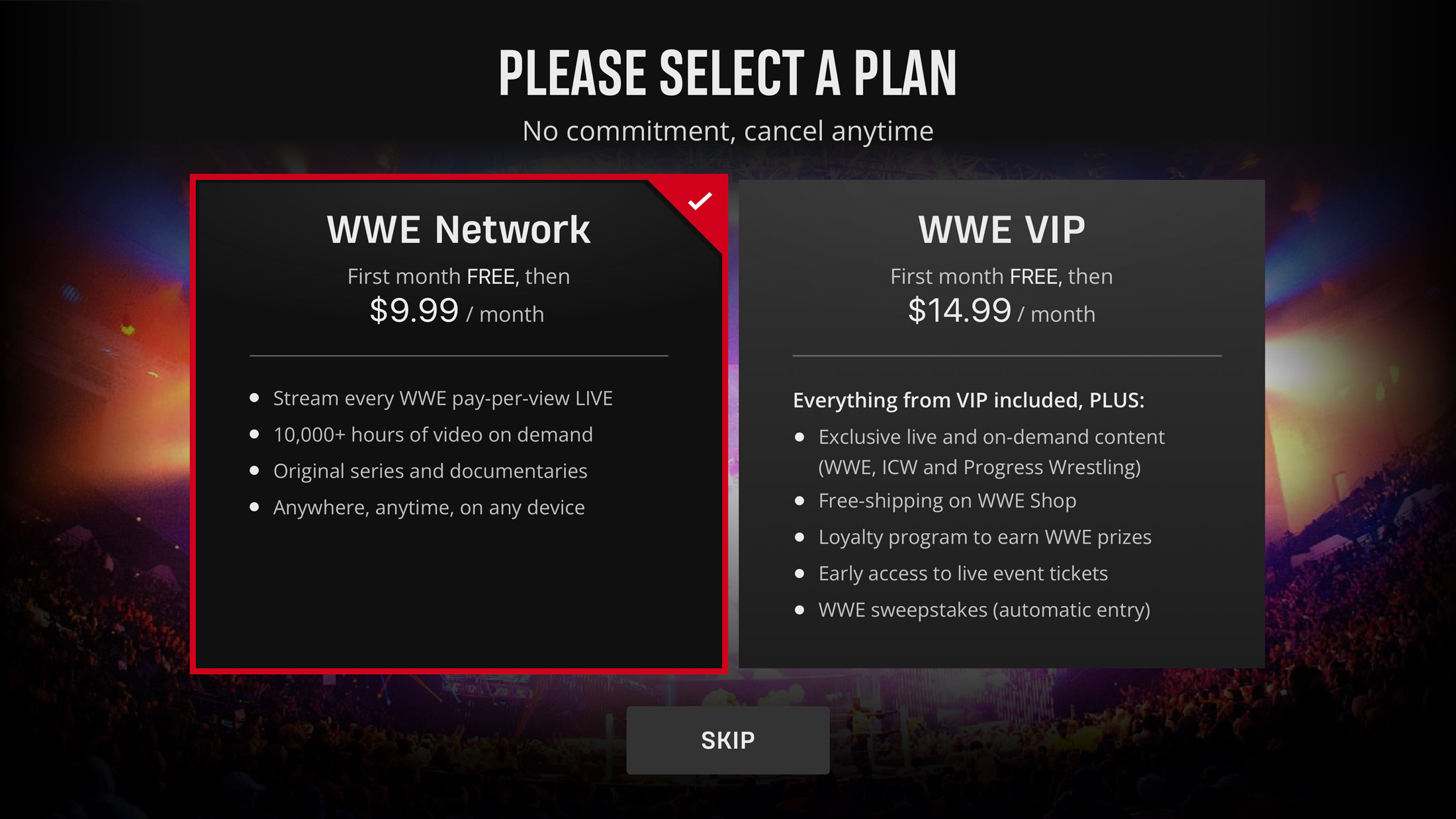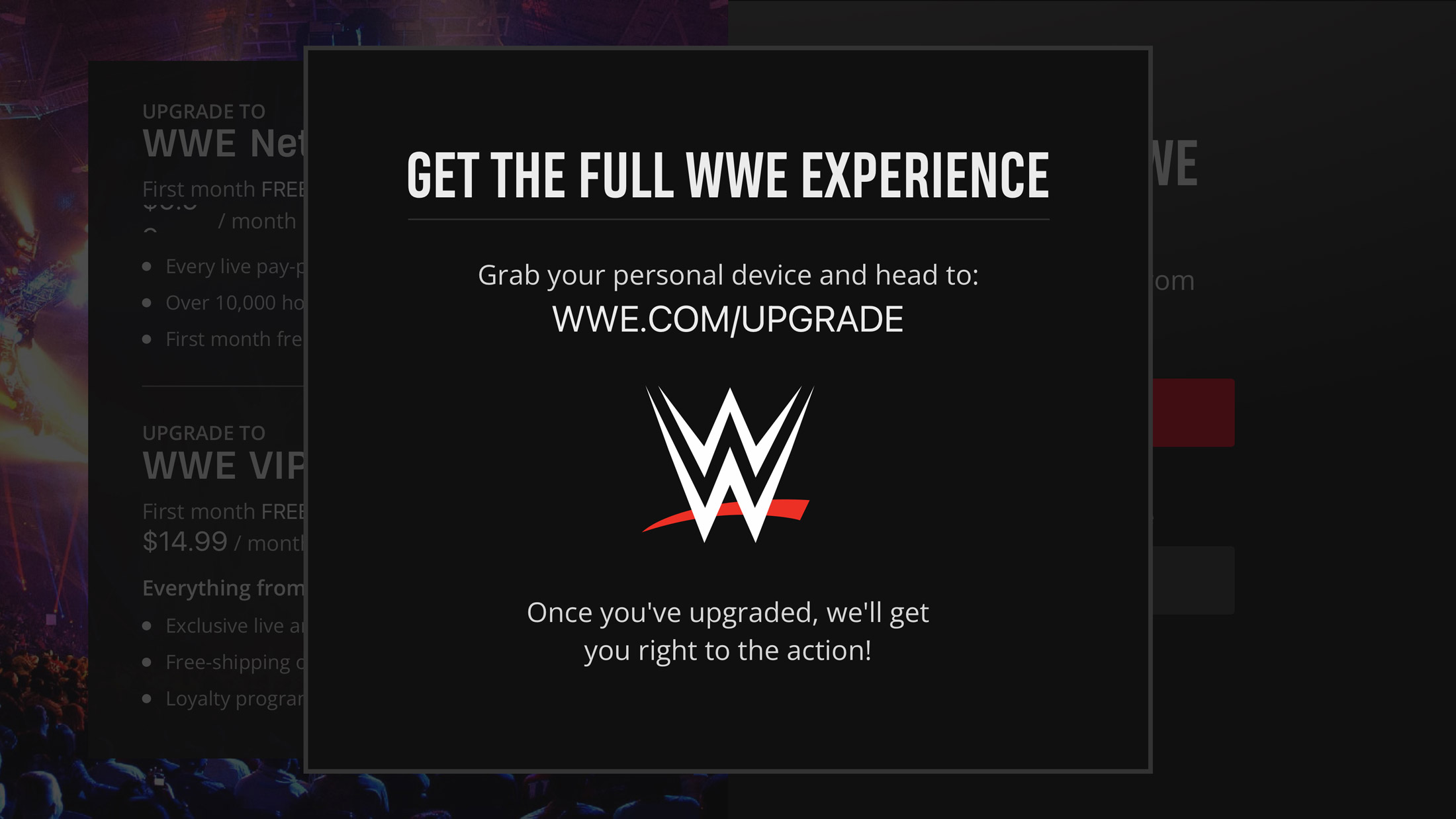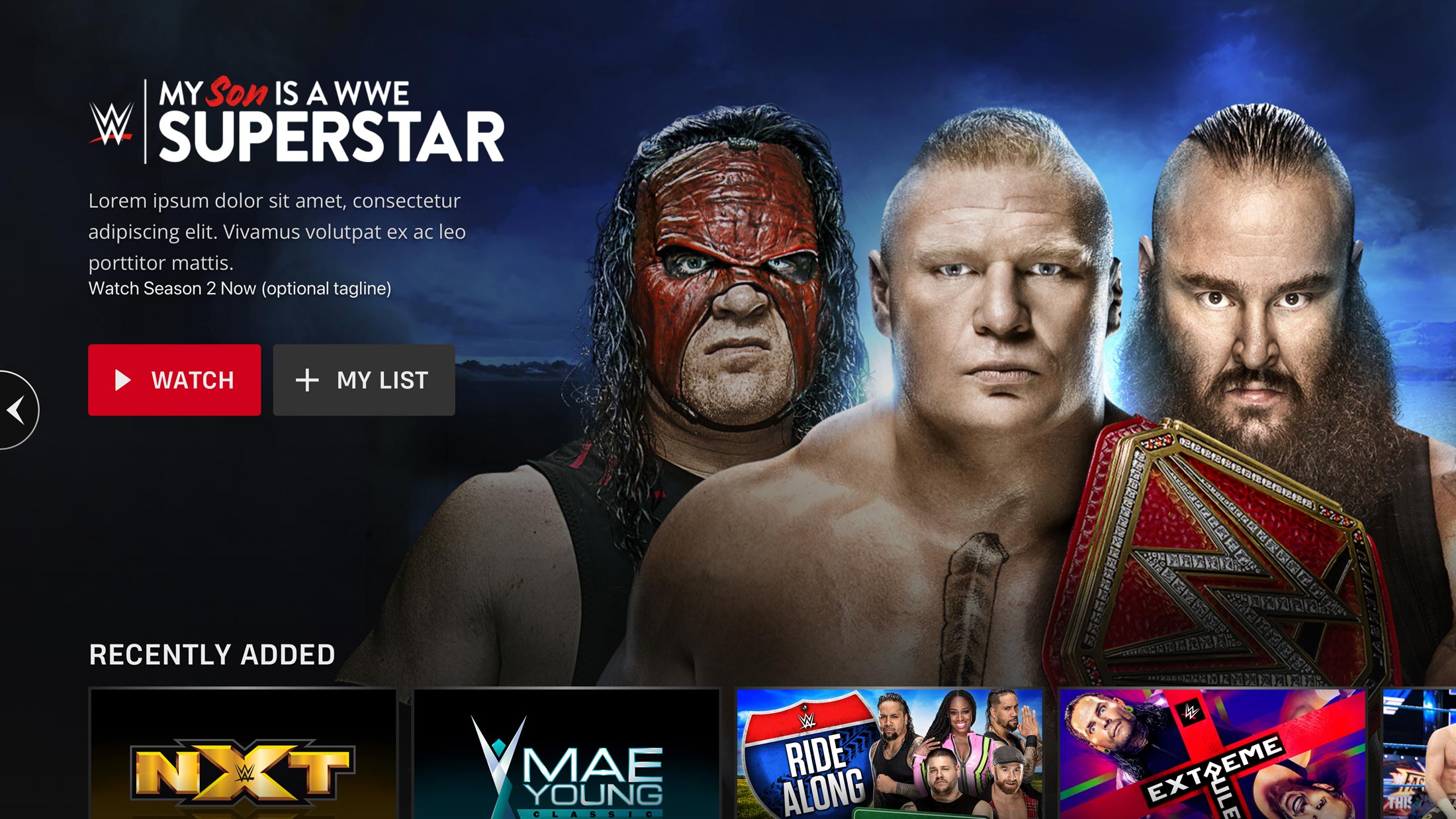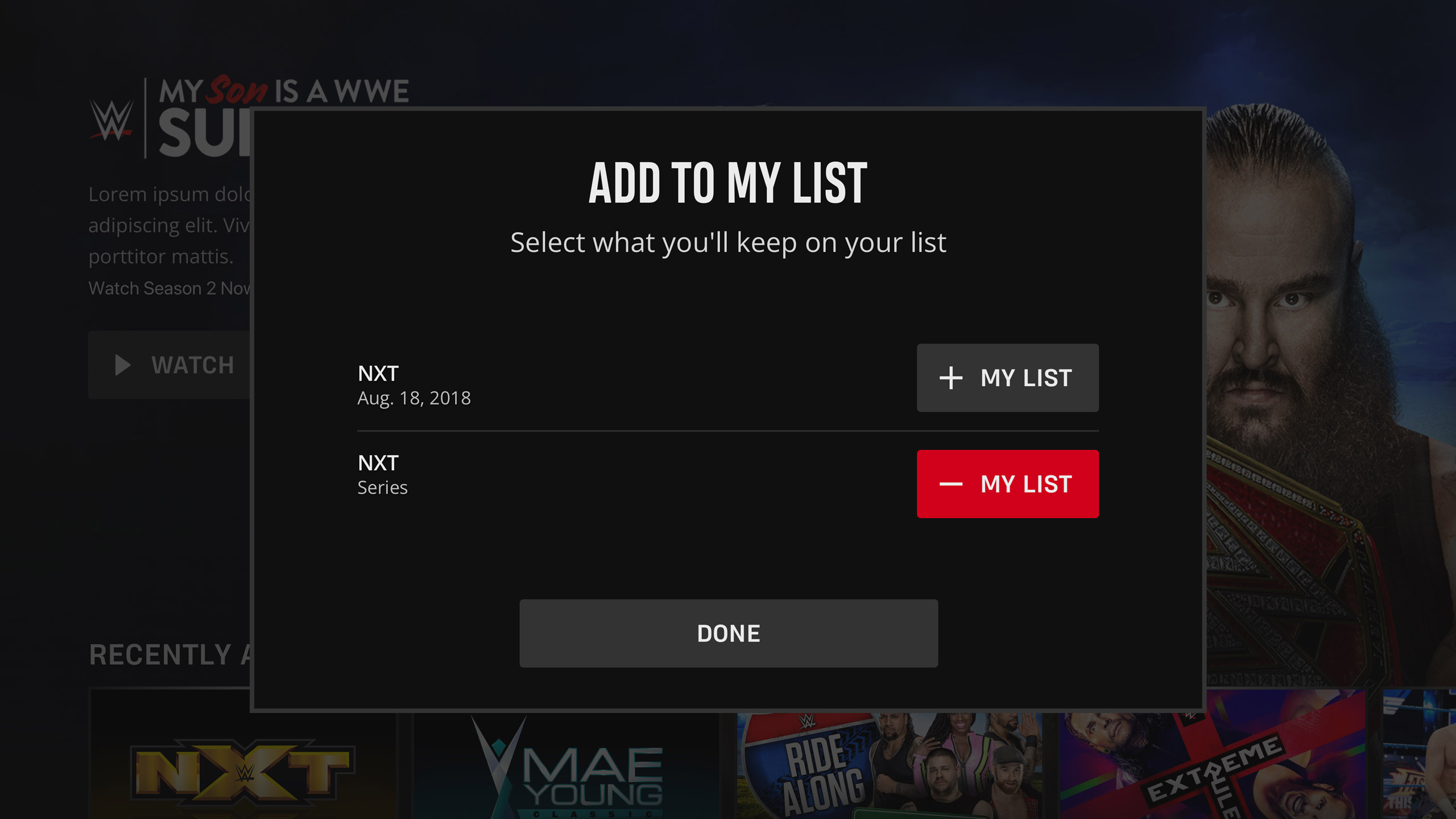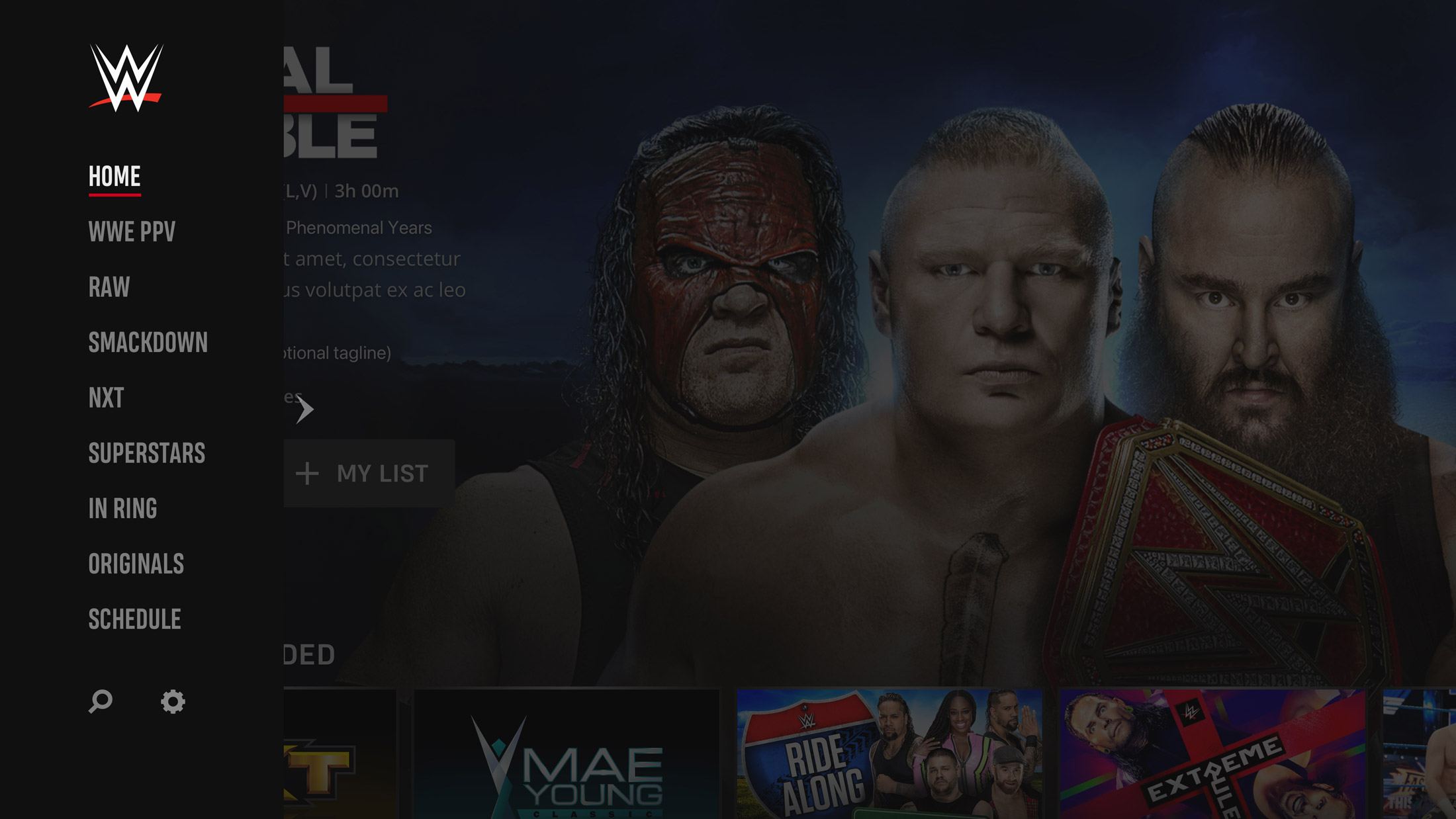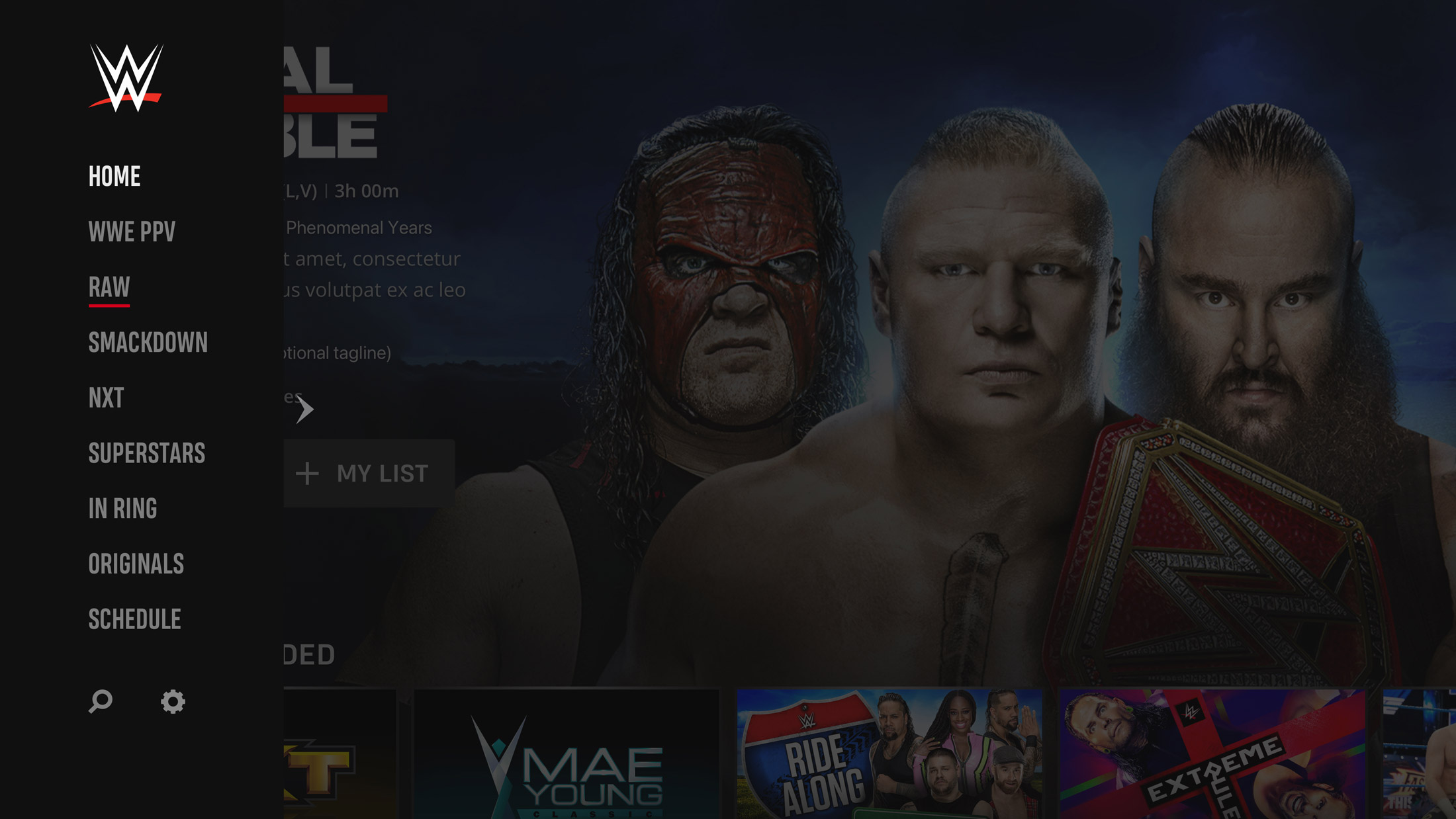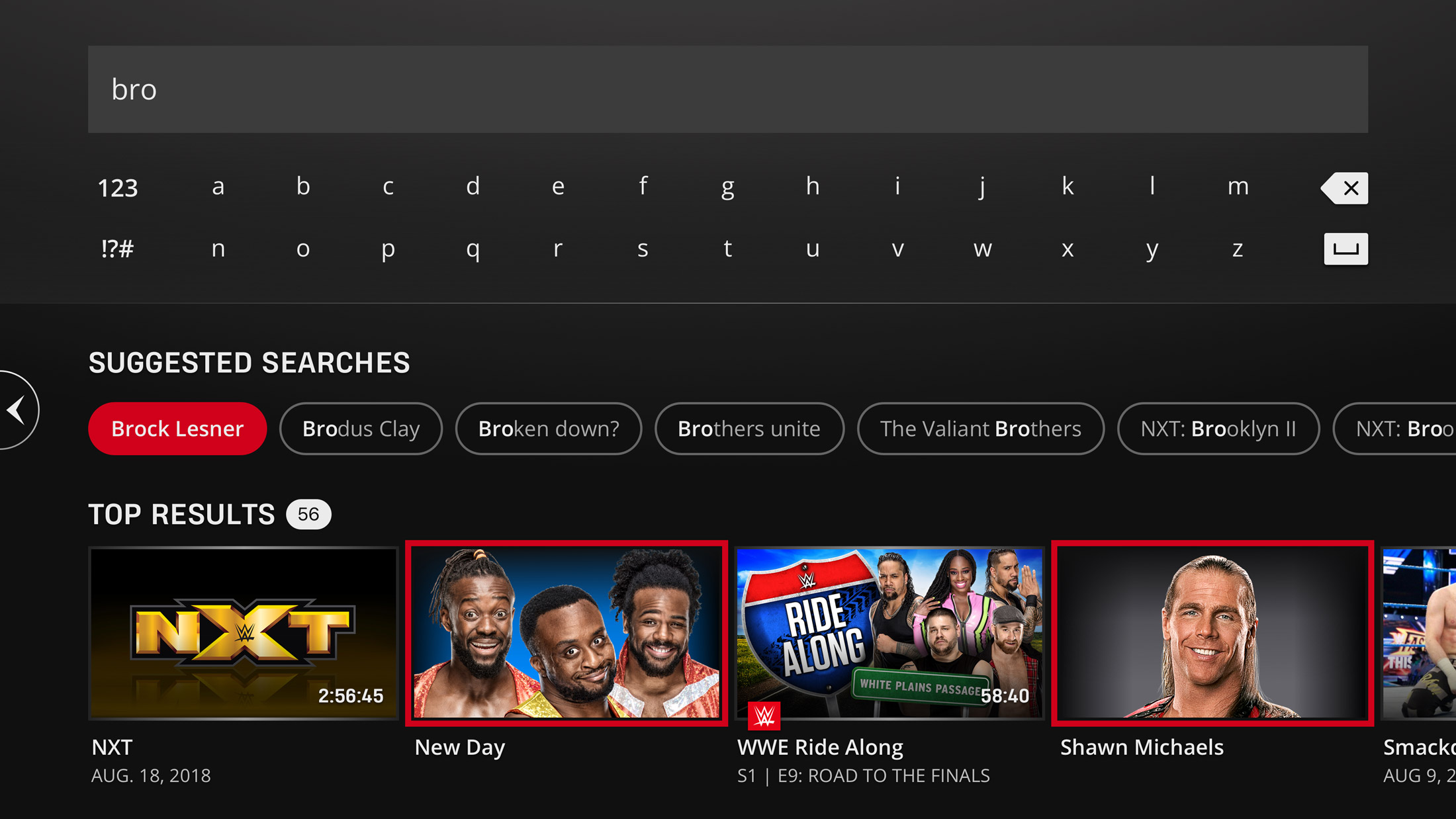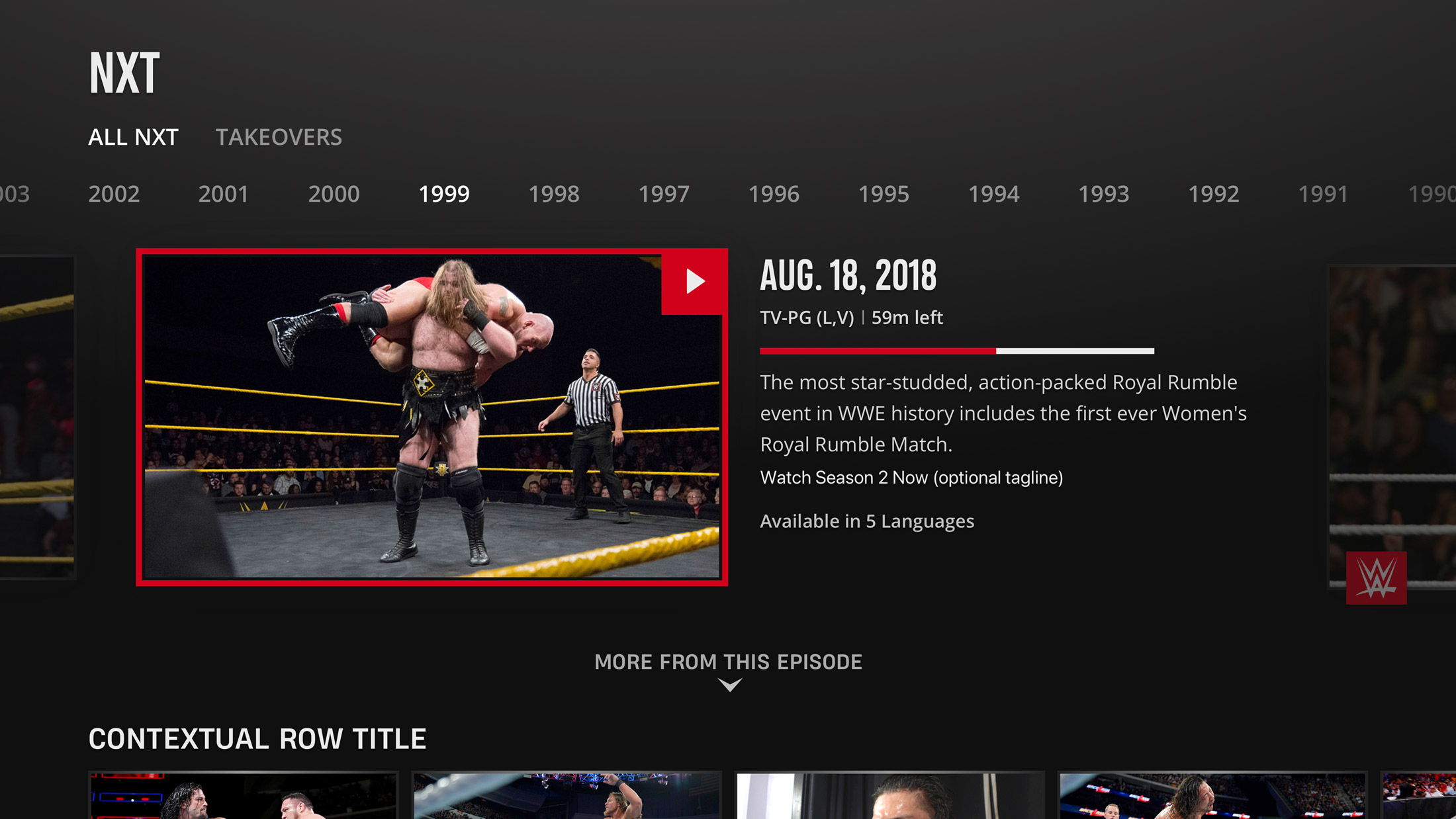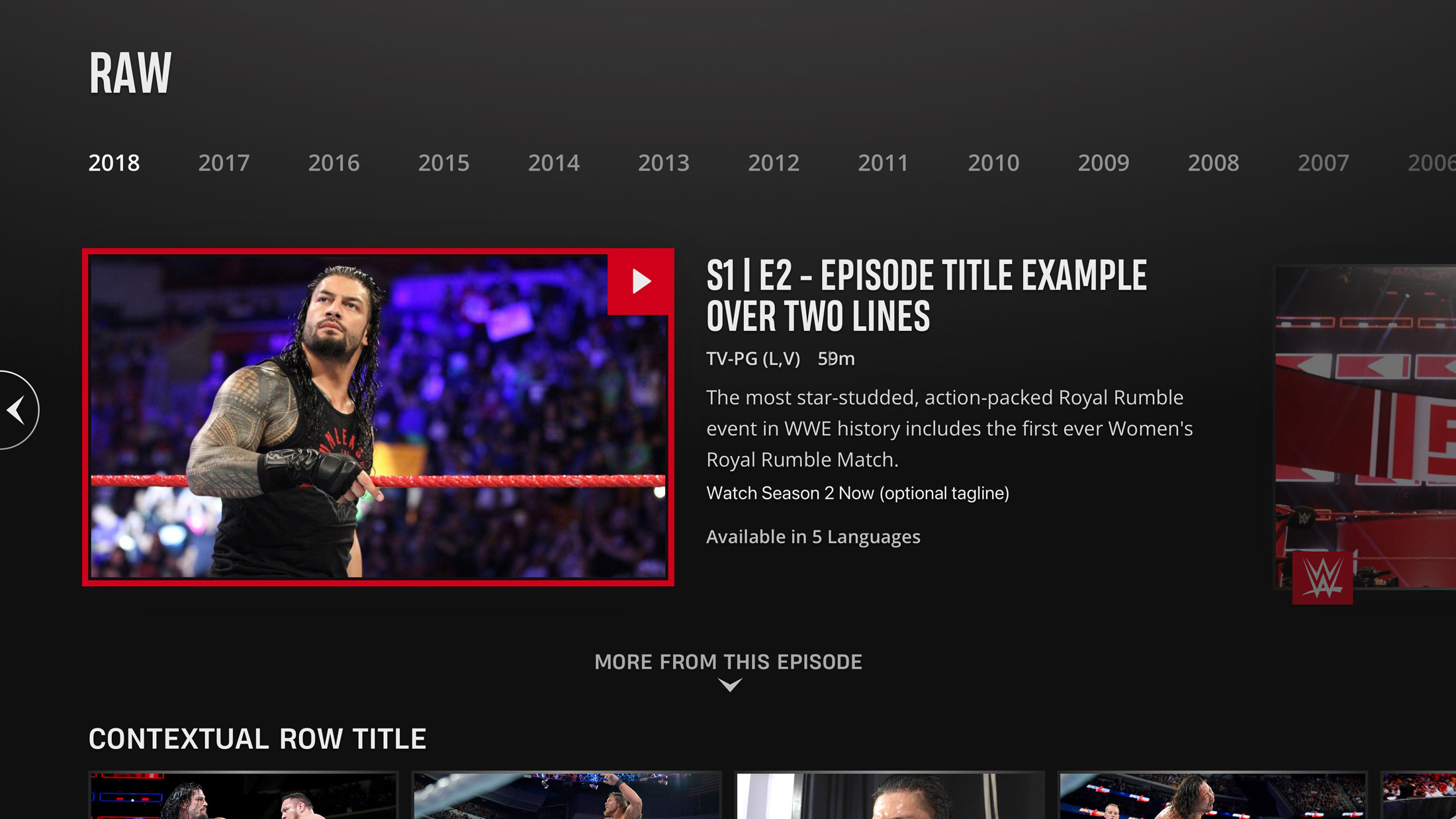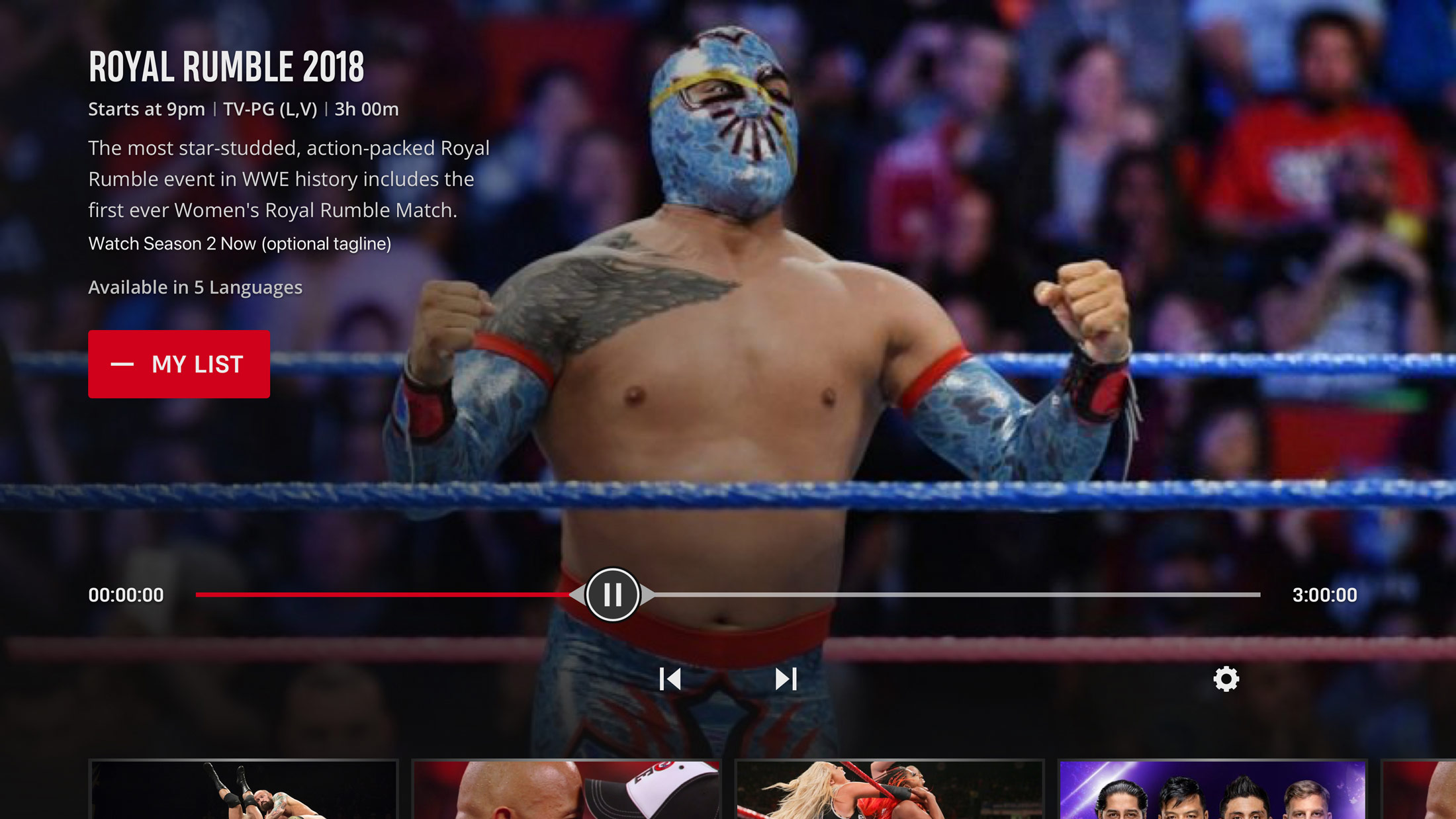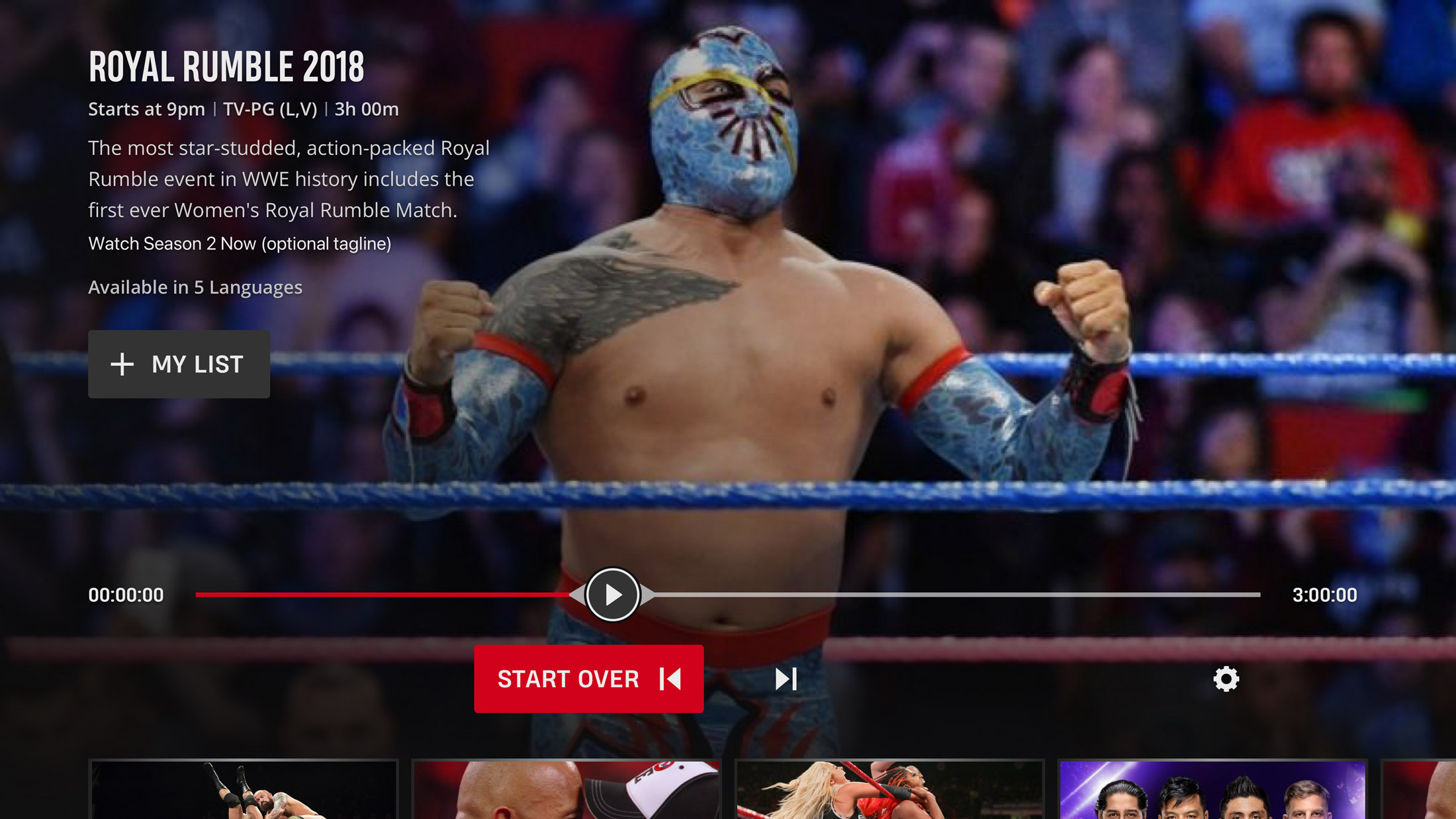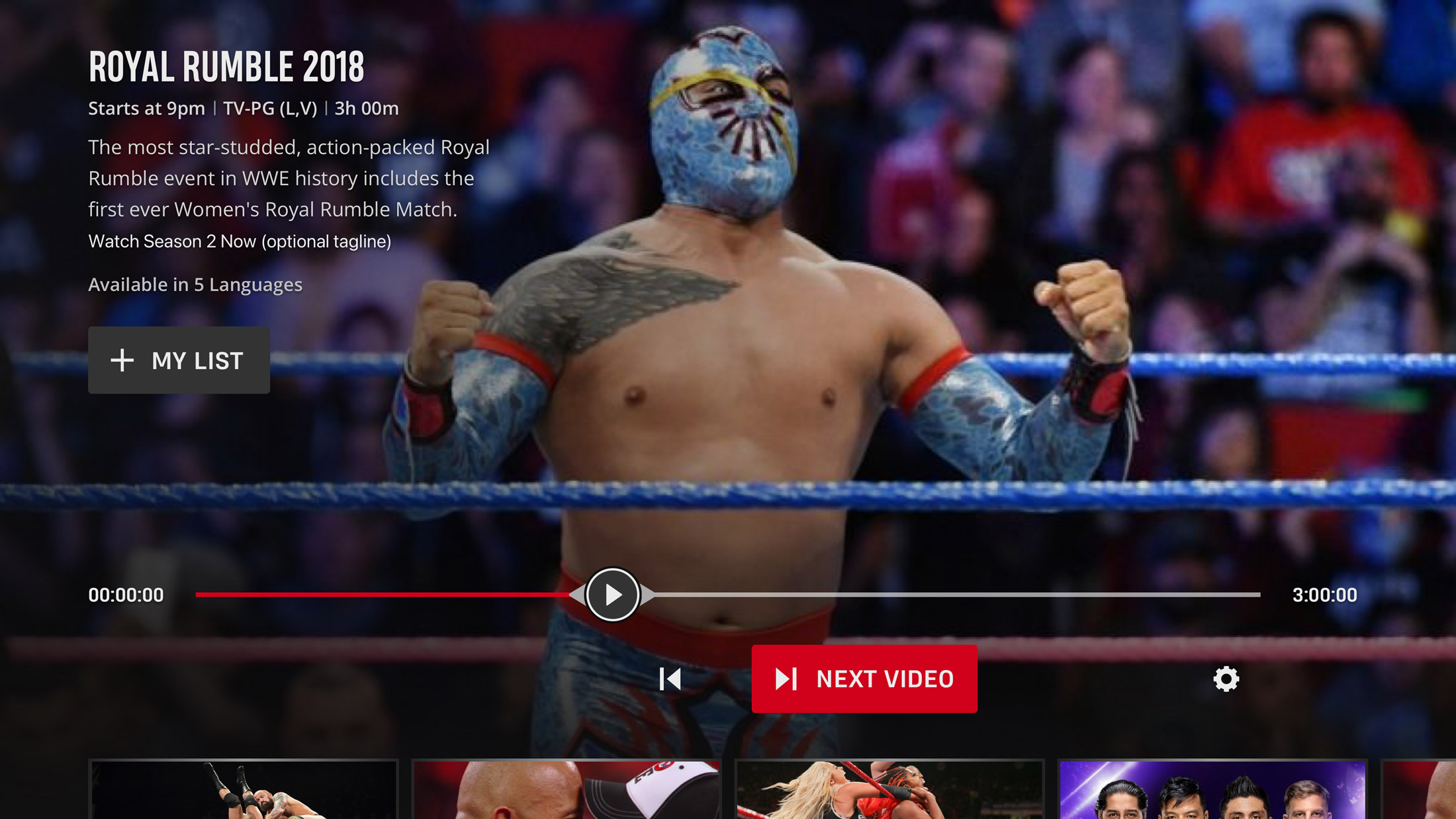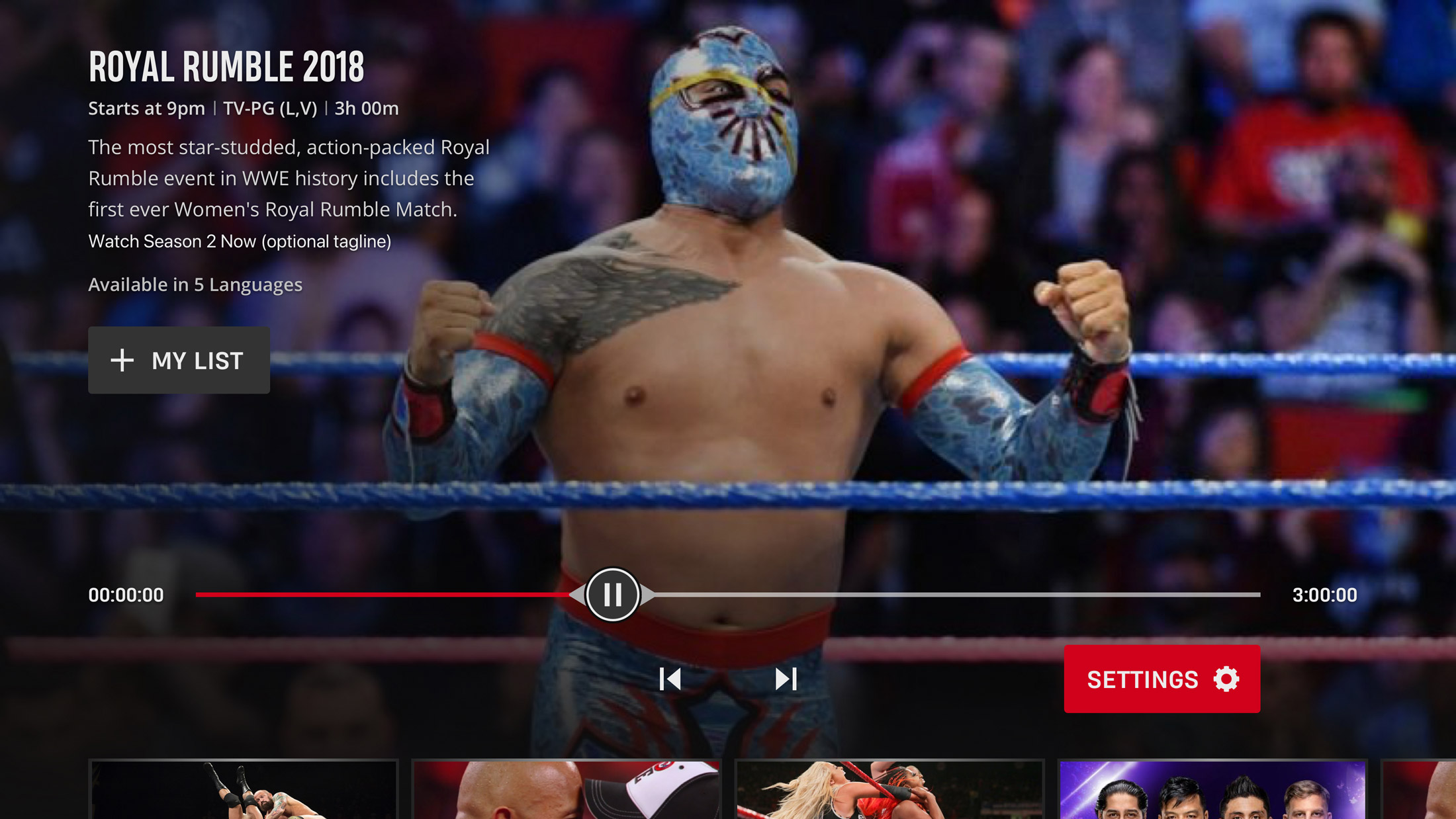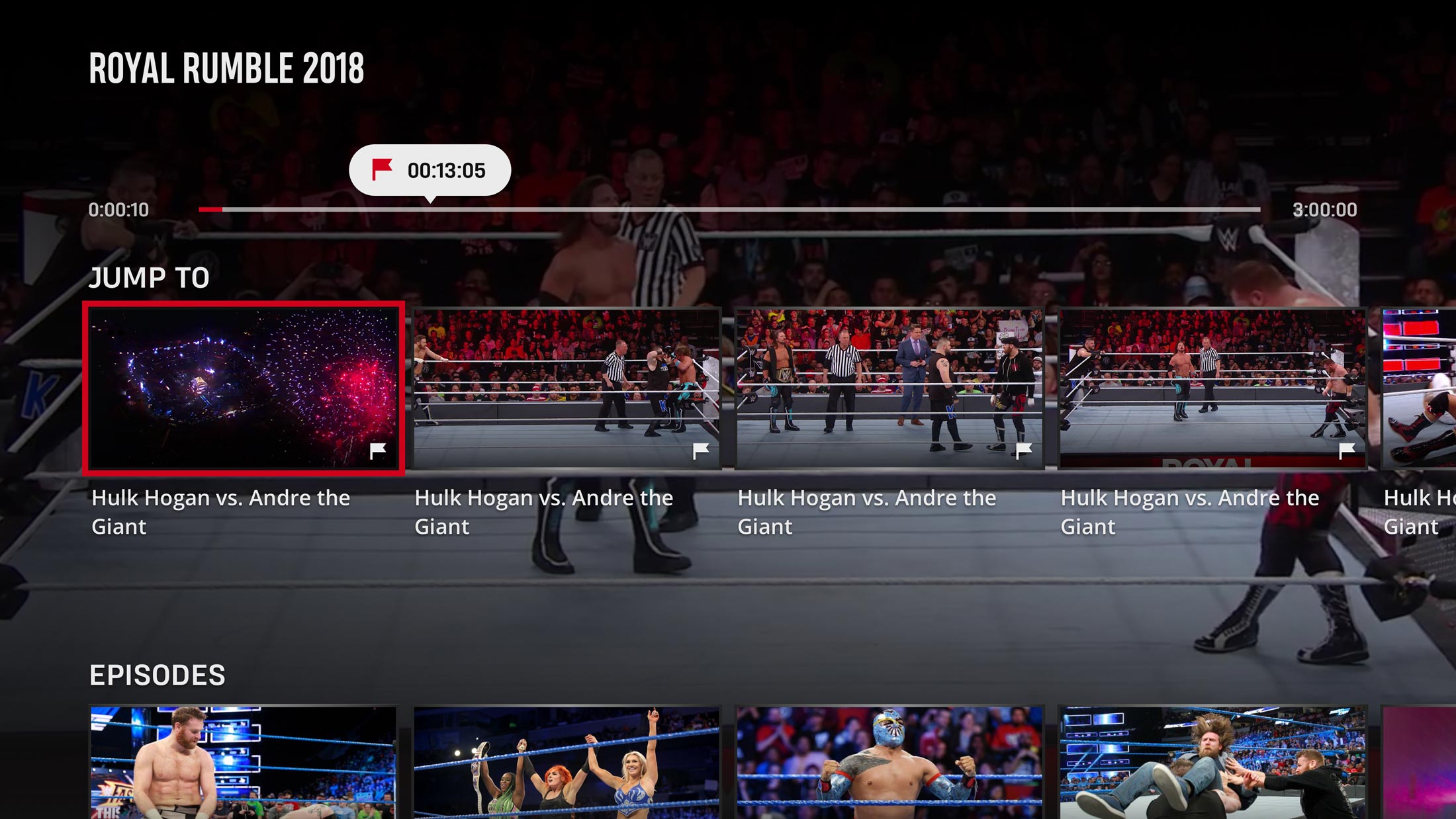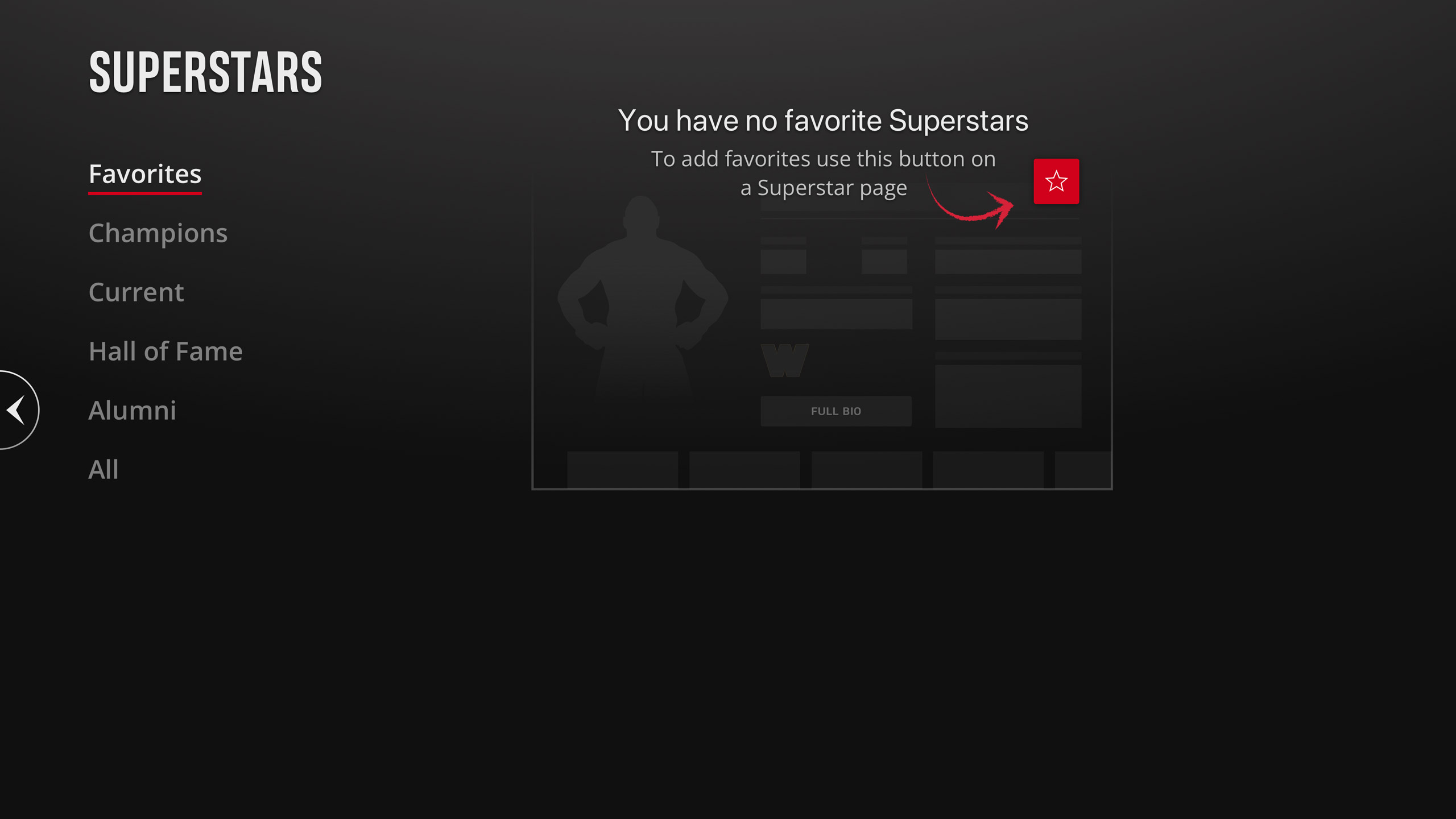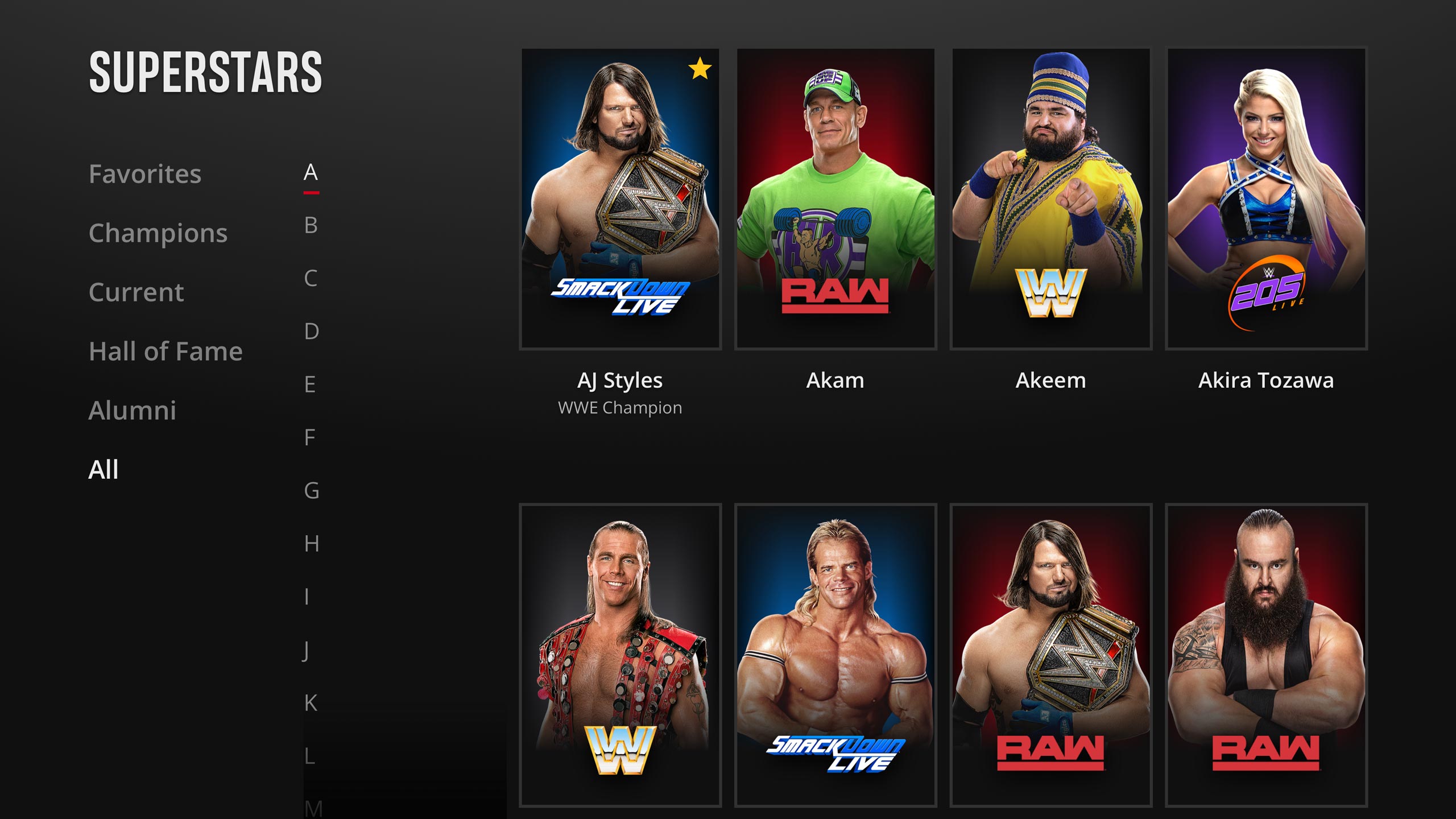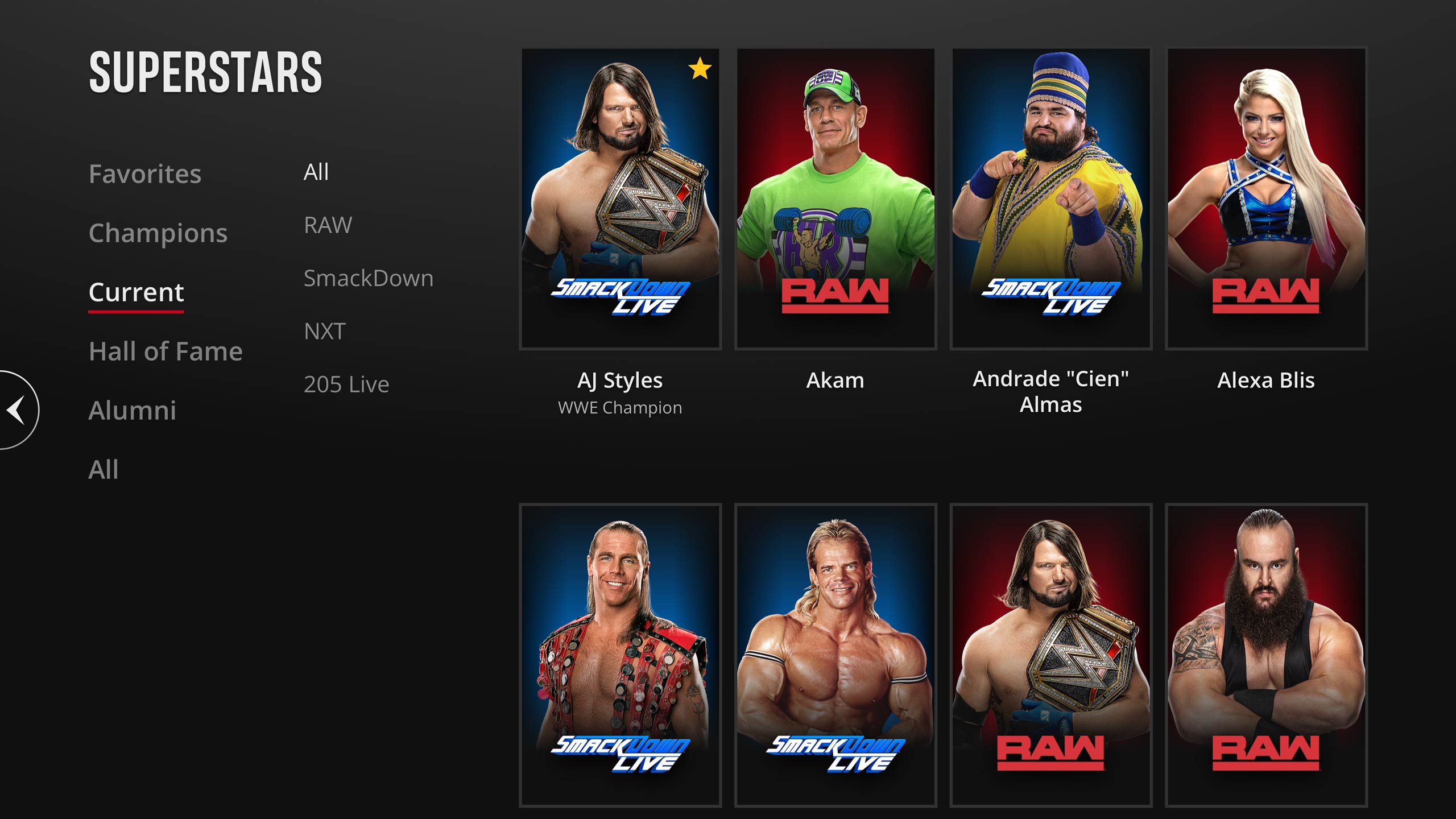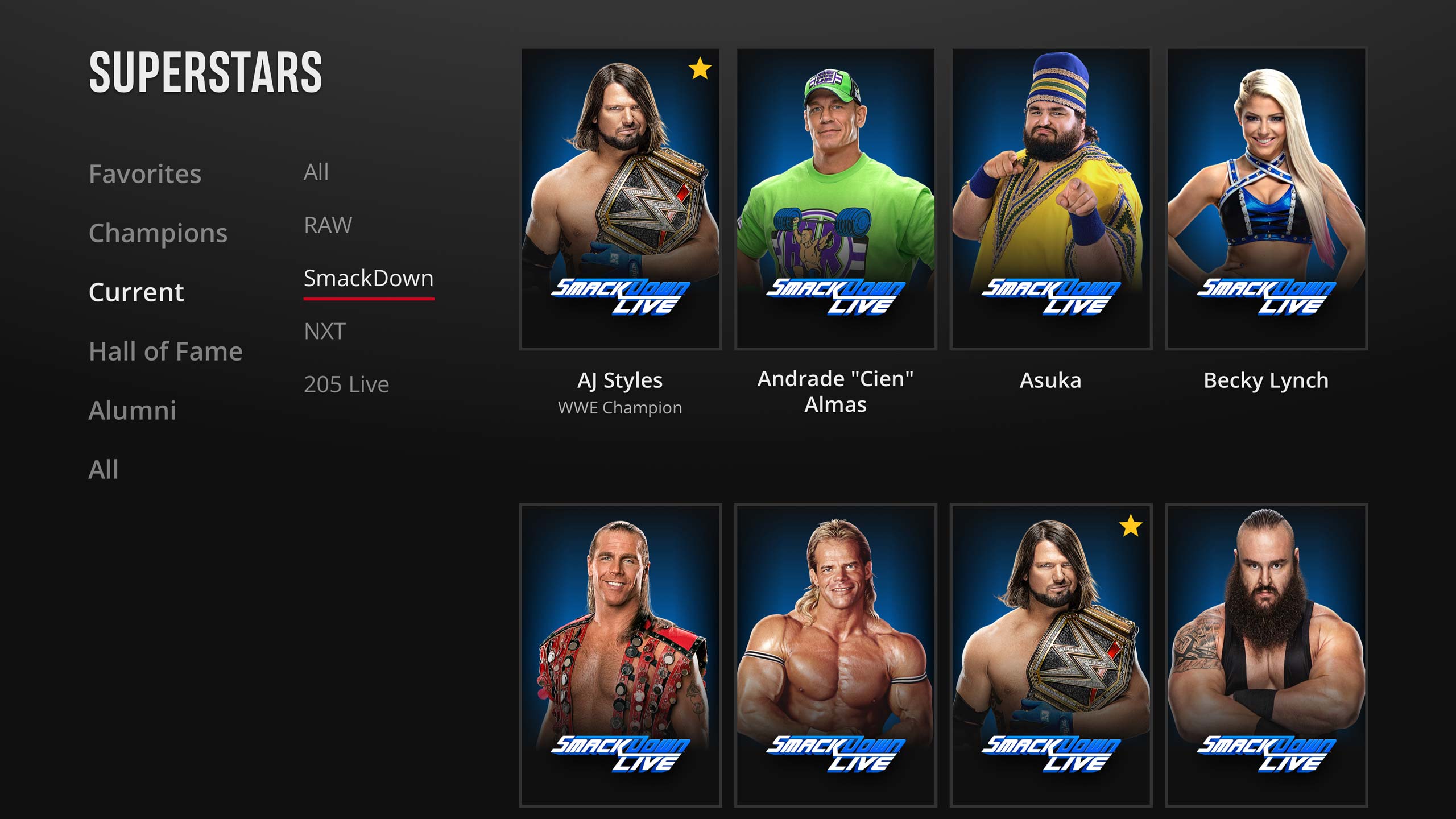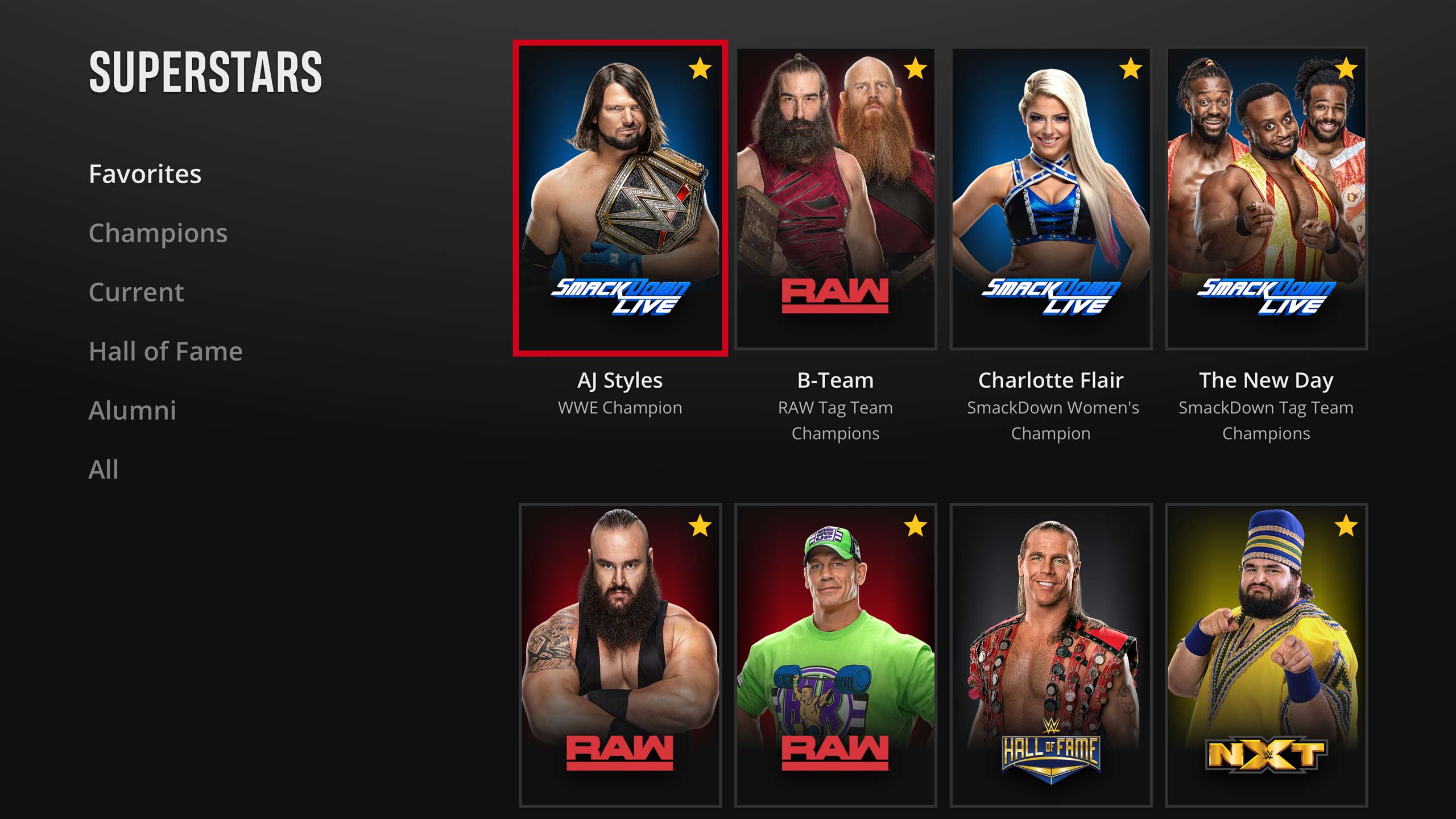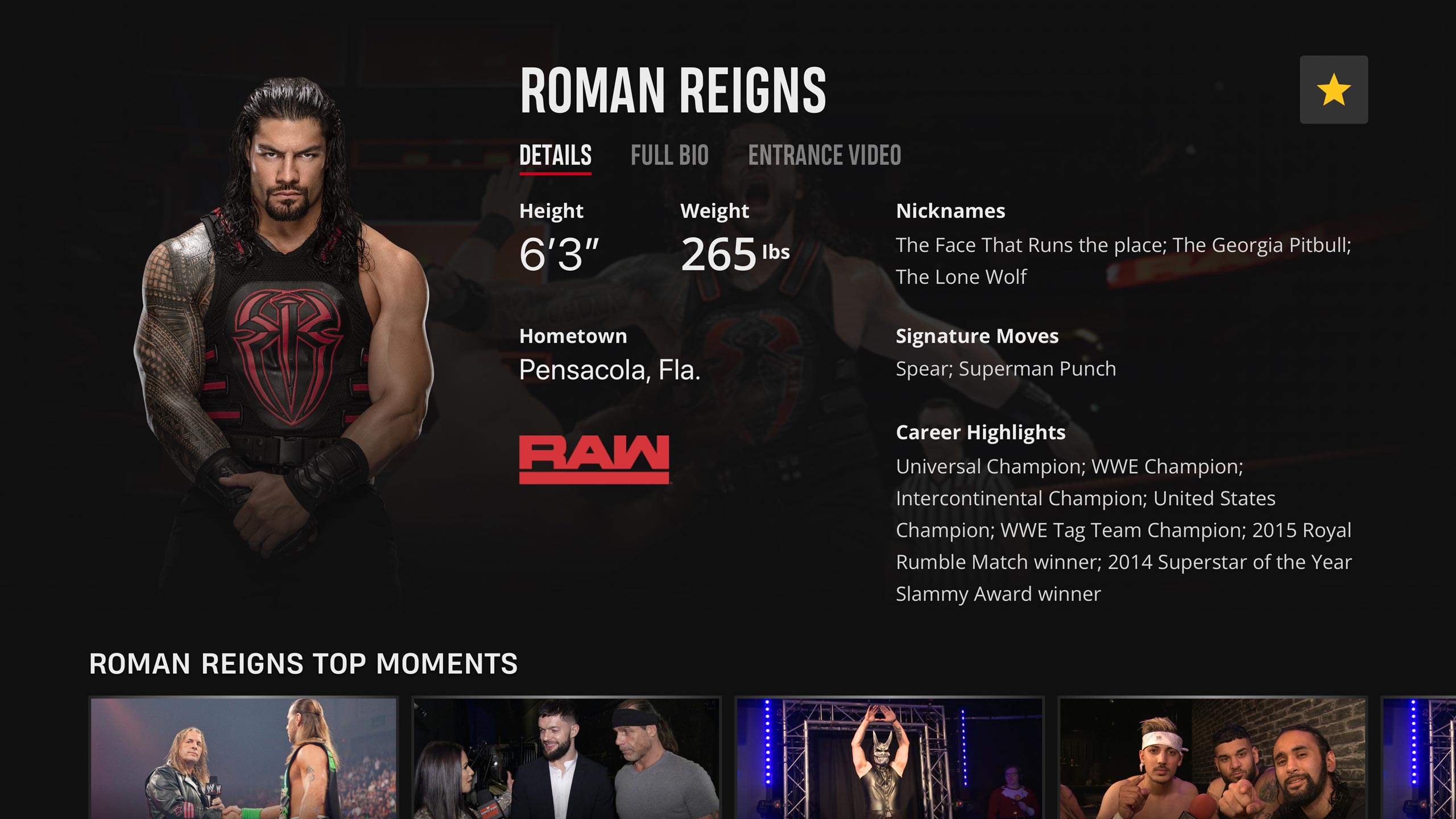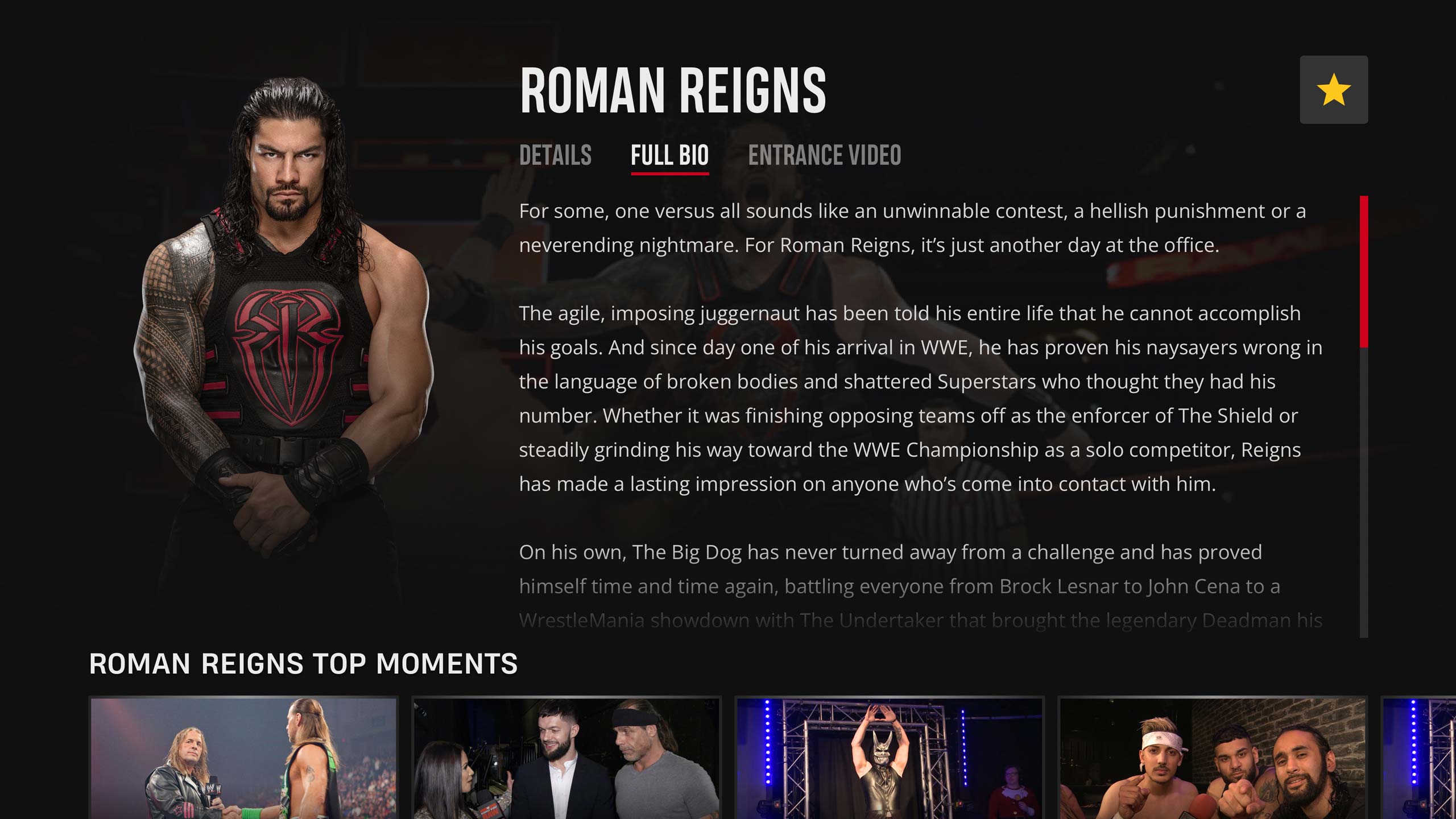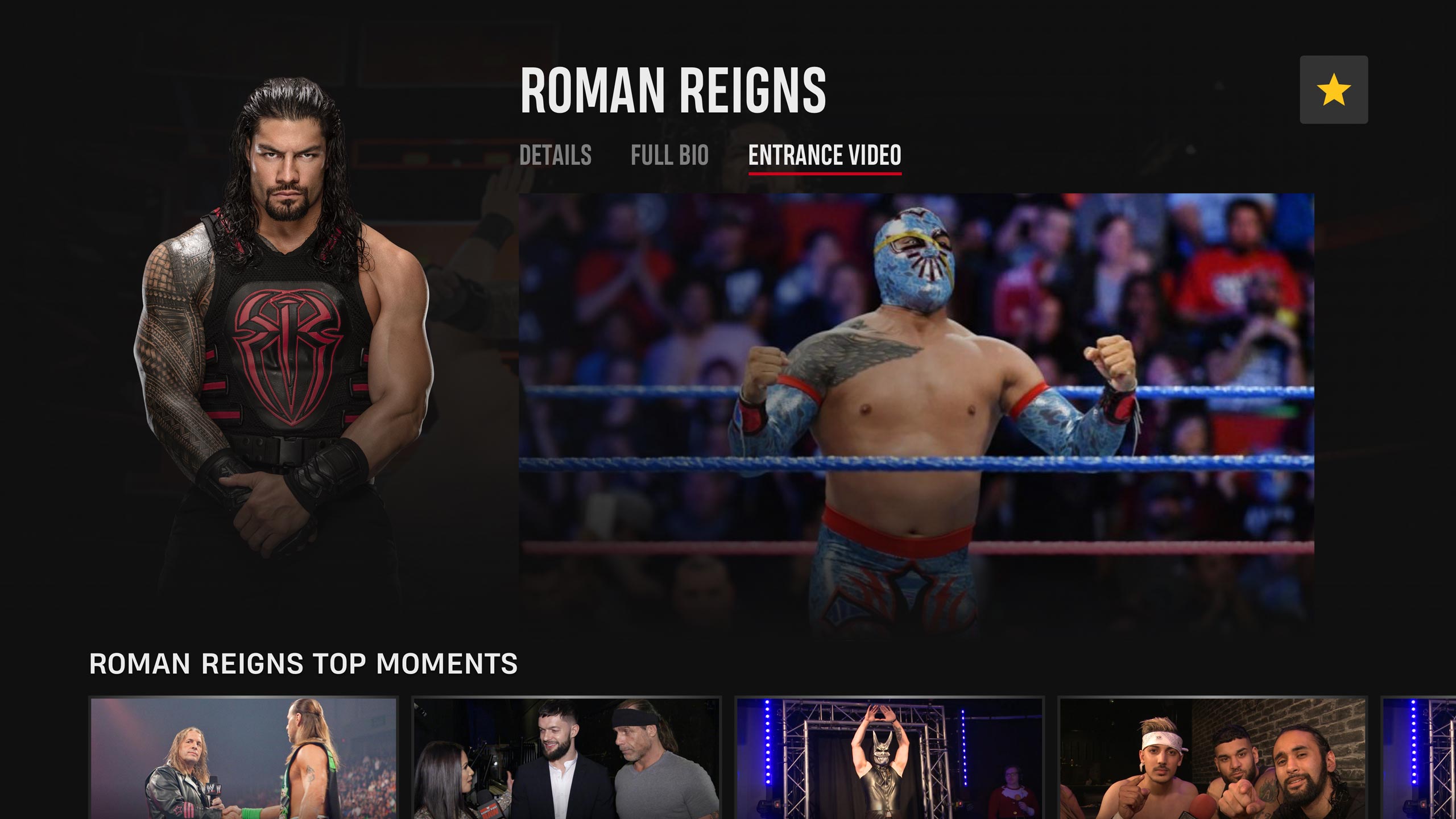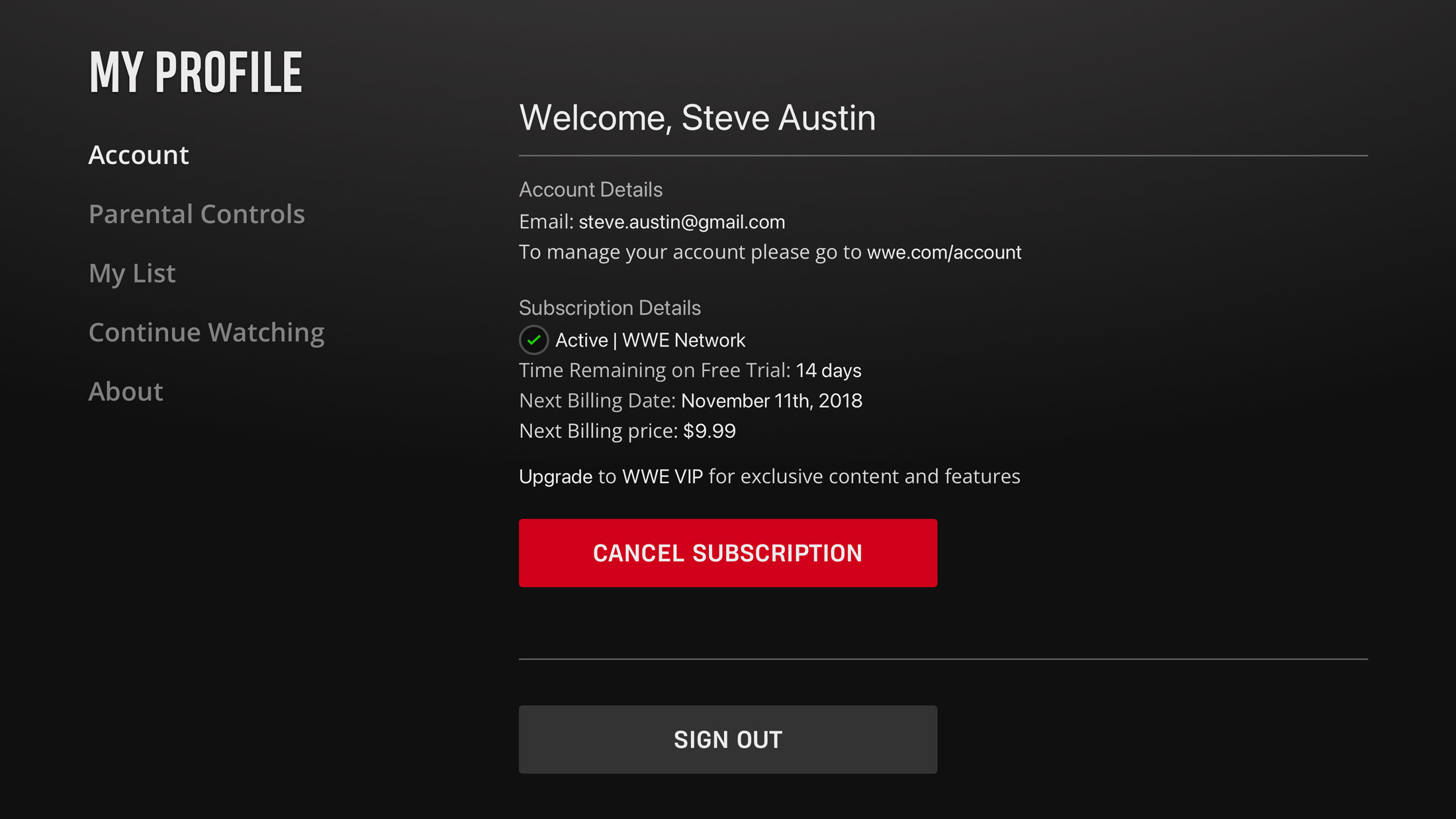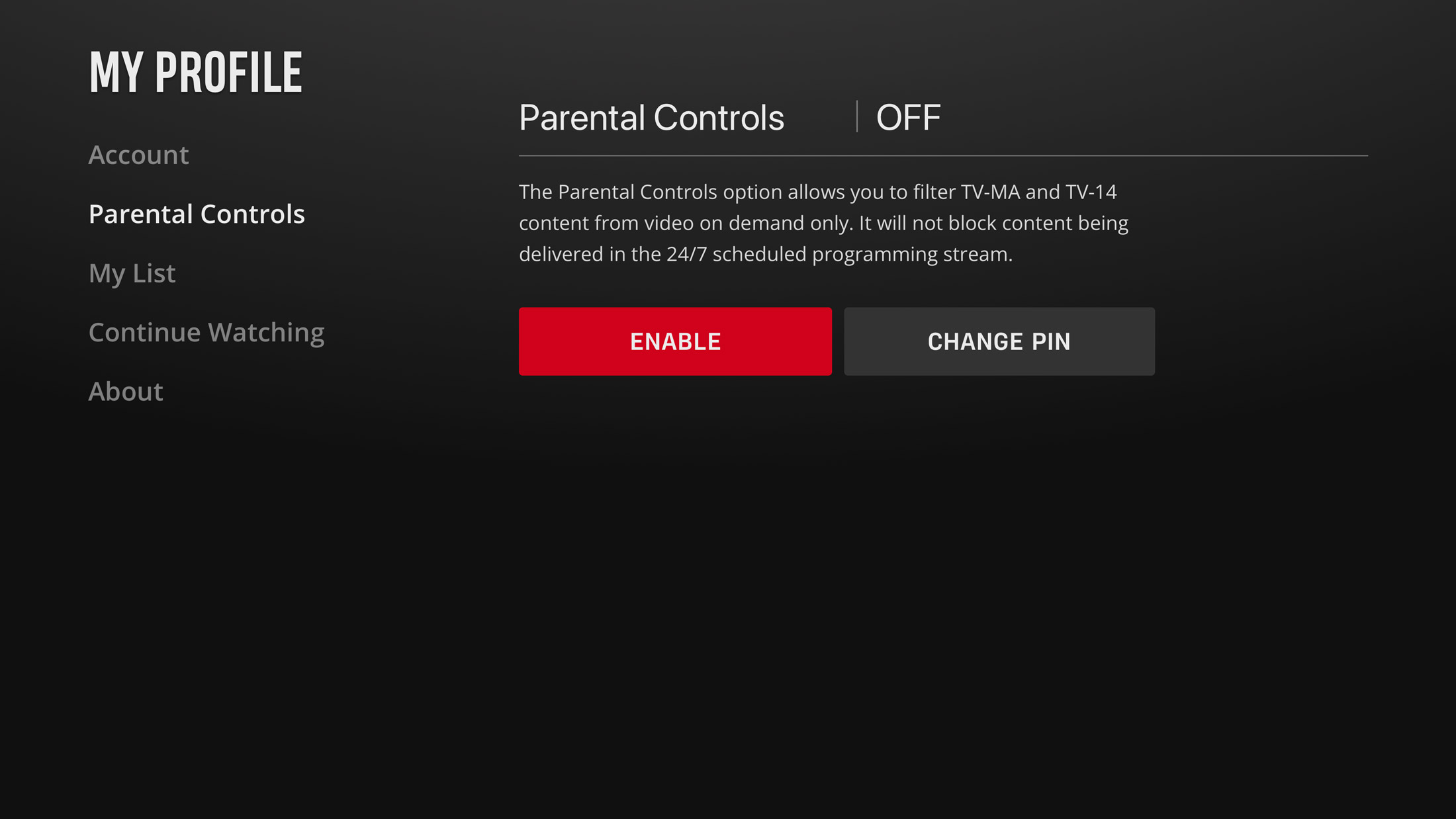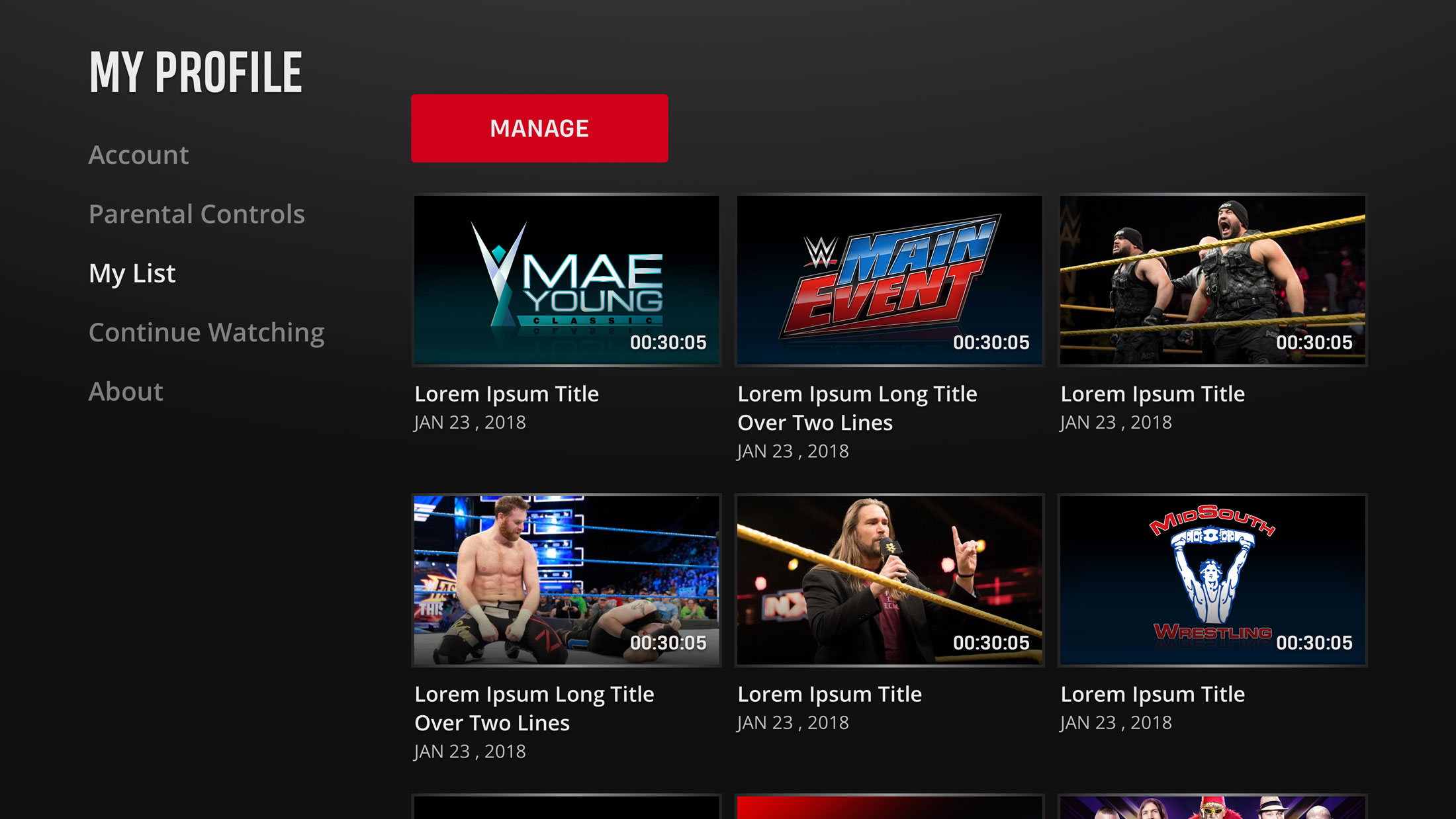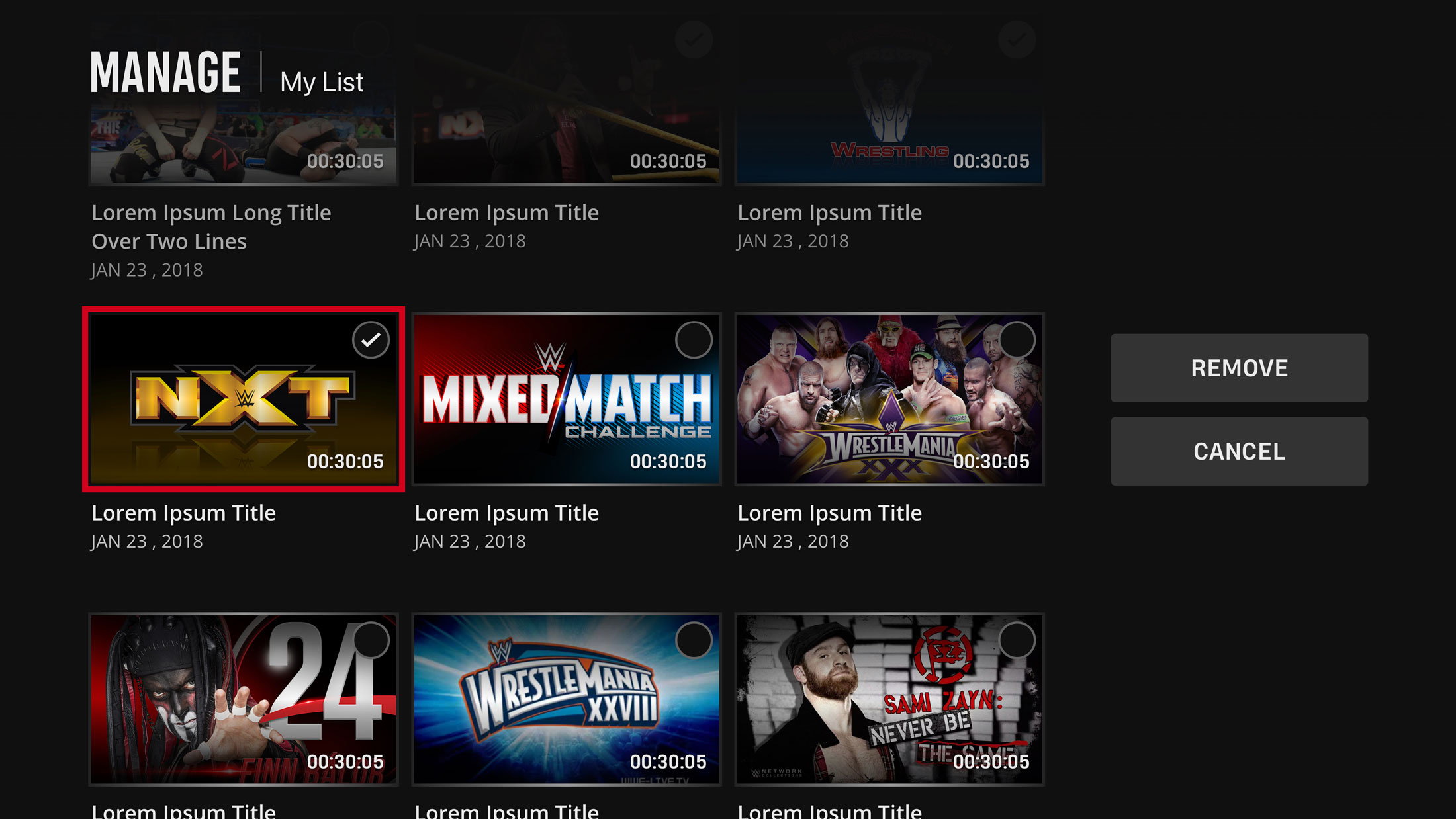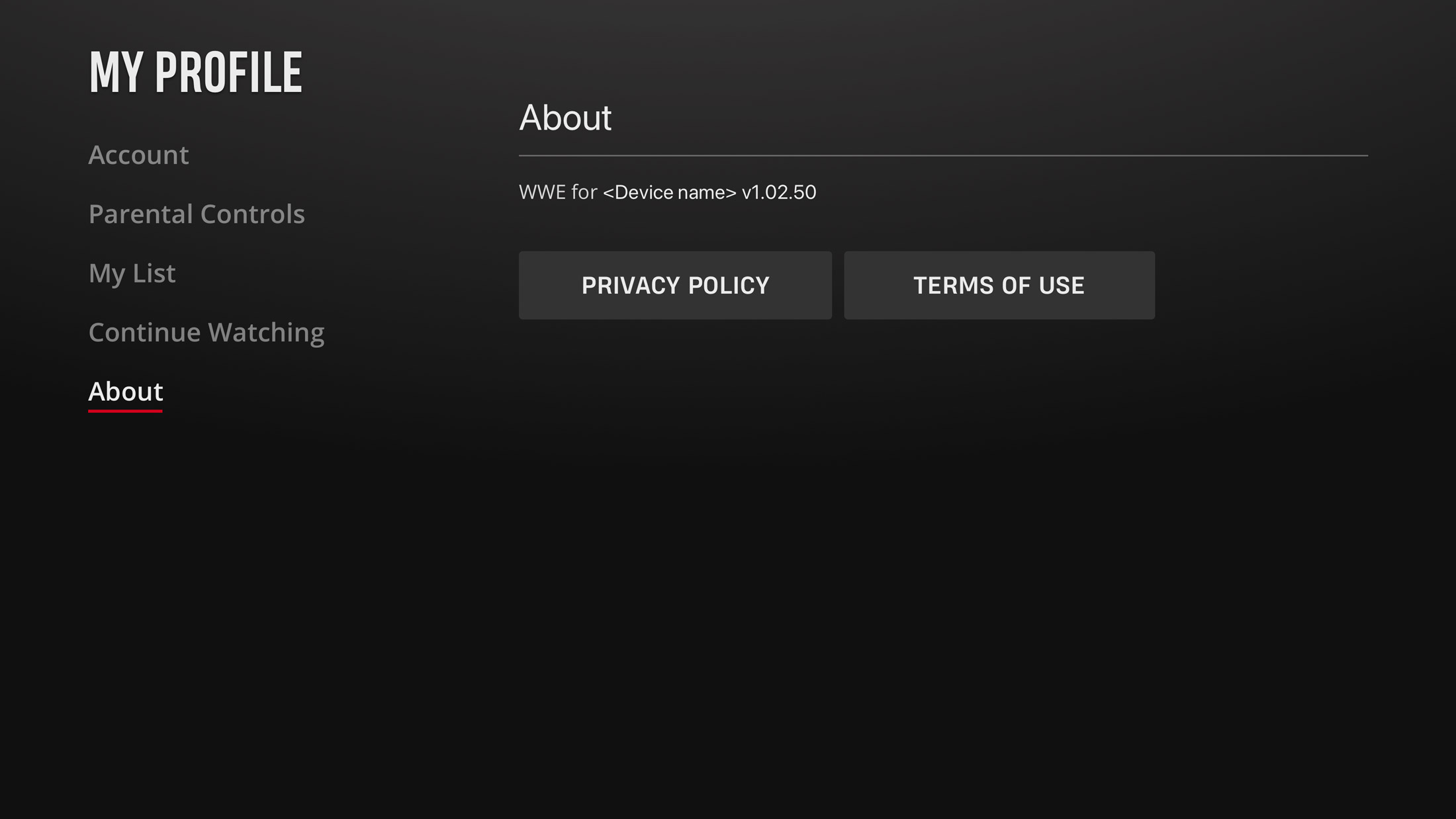WWE Network: TV
Sign In/Sign Up
The first screen the user sees asks them either to explore or sign in to their account. If they are already a WWE VIP subscriber they will be brought directly to the home screen. The other subscription tiers will first be brought to an upsell screen.
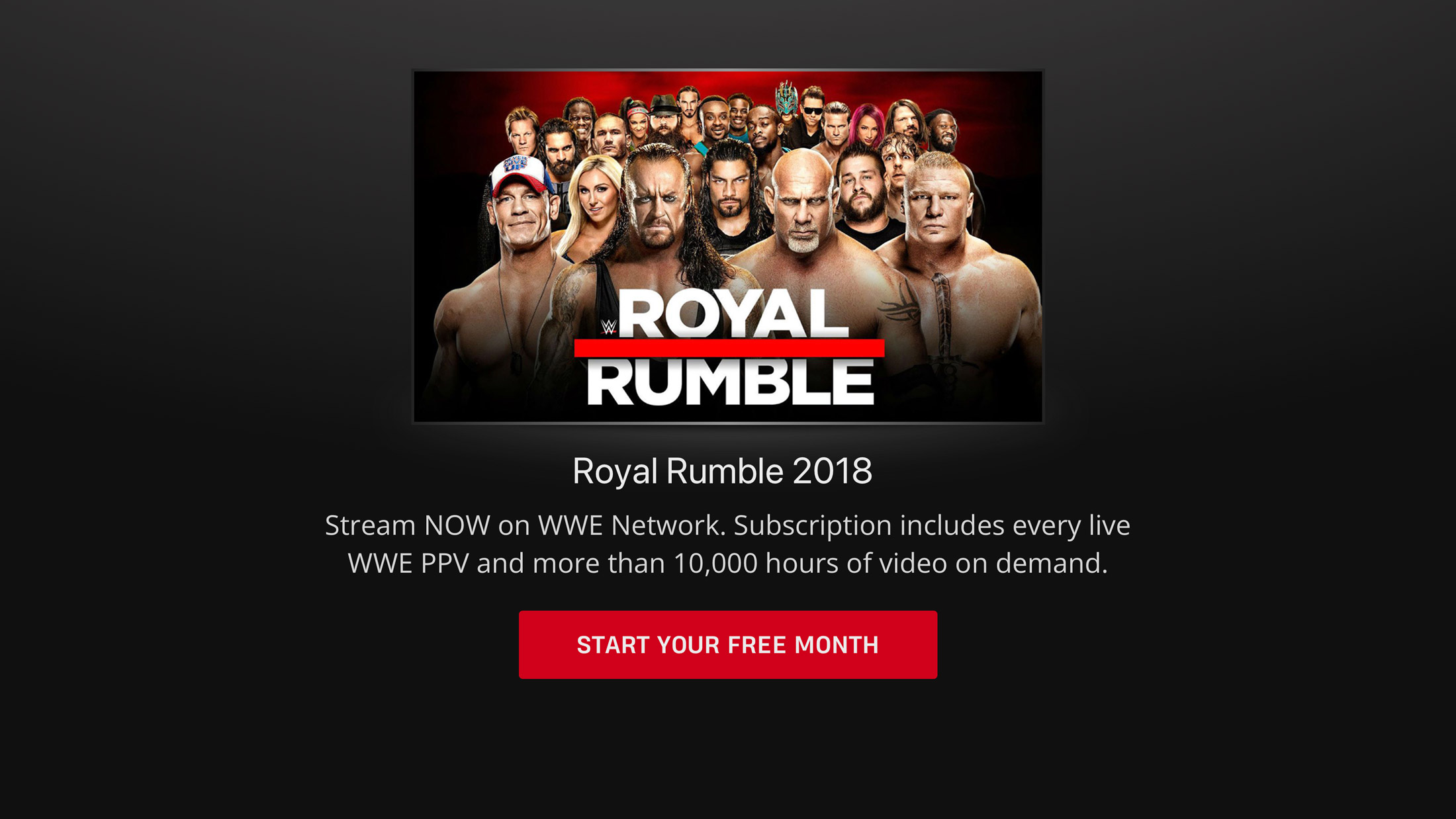 The upsell screen the user sees will depend on what kind of account they have. This example is of a user who has a free account which gives them the option to try a free month of a paid subscription.
The upsell screen the user sees will depend on what kind of account they have. This example is of a user who has a free account which gives them the option to try a free month of a paid subscription.
Choosing to explore will first take the user to a screen where they can begin creating their account. They can choose to skip this step and explore the WWE Network. If they choose to skip, the content they can watch is very limited, but gives them a glimpse at what they can watch. Creating an account can be completed directly on the TV. Once their account is created they can start viewing content available to those with a free account or choose to purchase one of the two paid plans.
Home Screen and My List
The user has the ability to add content to a section called My List. This makes it easy for them to quickly access shows that they want to watch at a later time.
 After an item is added to My List, a message appears at the top of the screen confirming the item was added. In addition, the icon in the button changes from a + to a –, indicating to the user that they can remove it from the list using the same button.
After an item is added to My List, a message appears at the top of the screen confirming the item was added. In addition, the icon in the button changes from a + to a –, indicating to the user that they can remove it from the list using the same button.
Navigation and Search
The main navigation is triggered when the user navigates all the way to the left. The menu options allow the user to explore content by brand and content type, search for content, and access their profile settings.
The type of keyboard displayed depends on the streaming platform being used. This example shows the keyboard for Roku and HTML TV.
Navigating through a series can change depending on the content. For example, in NXT there are standard weekly matches in addition to NXT Takeover, which happen periodically throughout the year. The user can choose between viewing all NXT related content, or filtering it to display only the Takeover events before selecting years. With Raw, there is not additional affiliated content, so the user can filter through content by year.
This example indicates that the user has watched some of this episode and can continue where they left off.
Navigating through PPV (Pay-Per-View) content is similar to navigating through a series. The user can filter by the event name or year. The available choices will change depending on what the user selects. For example, if there was a PPV event that only took place twice, the year options would reflect that. And if the user were to choose a year first, then the PPV events list would only display the events that took place in that year.
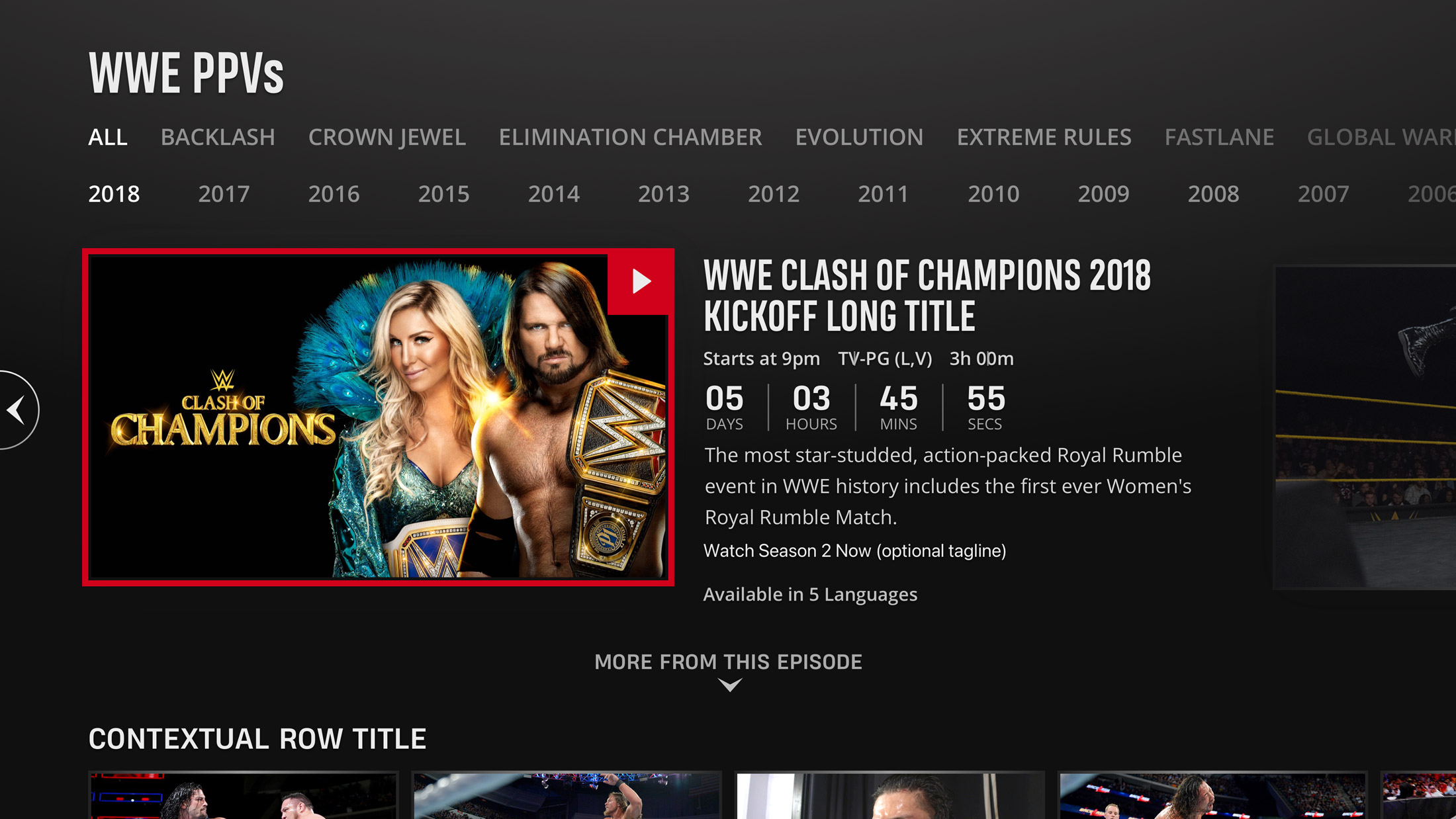 This example shows a PPV event that has not happened yet. therefore there is a countdown displaying when the event can be watched live.
This example shows a PPV event that has not happened yet. therefore there is a countdown displaying when the event can be watched live.
Player Controls
The controls inside the player allow the user to add or remove items from My List, pause and play, scrub through the timeline, start the video over, skip to the next video, and change their video settings.
The Jump To rail allows the user to skip through important milestones of an episode. This is accessed when the user navigates to the items below the player. When a milestone is highlighted, there is an indicator on the timeline showing where in the episode it takes place.
Superstars
The user has the ability to favorite WWE Superstars that they like. This allows them to quickly access details about the Superstar as well as find content that they appear in.
When the user goes into the detailed view of a Superstar, they can view details and stats, a full biography, watch their entrance video, and navigate through content where they appear.
My Profile
The My Profile section of the WWE Network allows the user to manage their subscription, change parental controls, view and manage content in My List, view and manage content that they have started but did not finish, and view WWE’s privacy policy and terms of use.
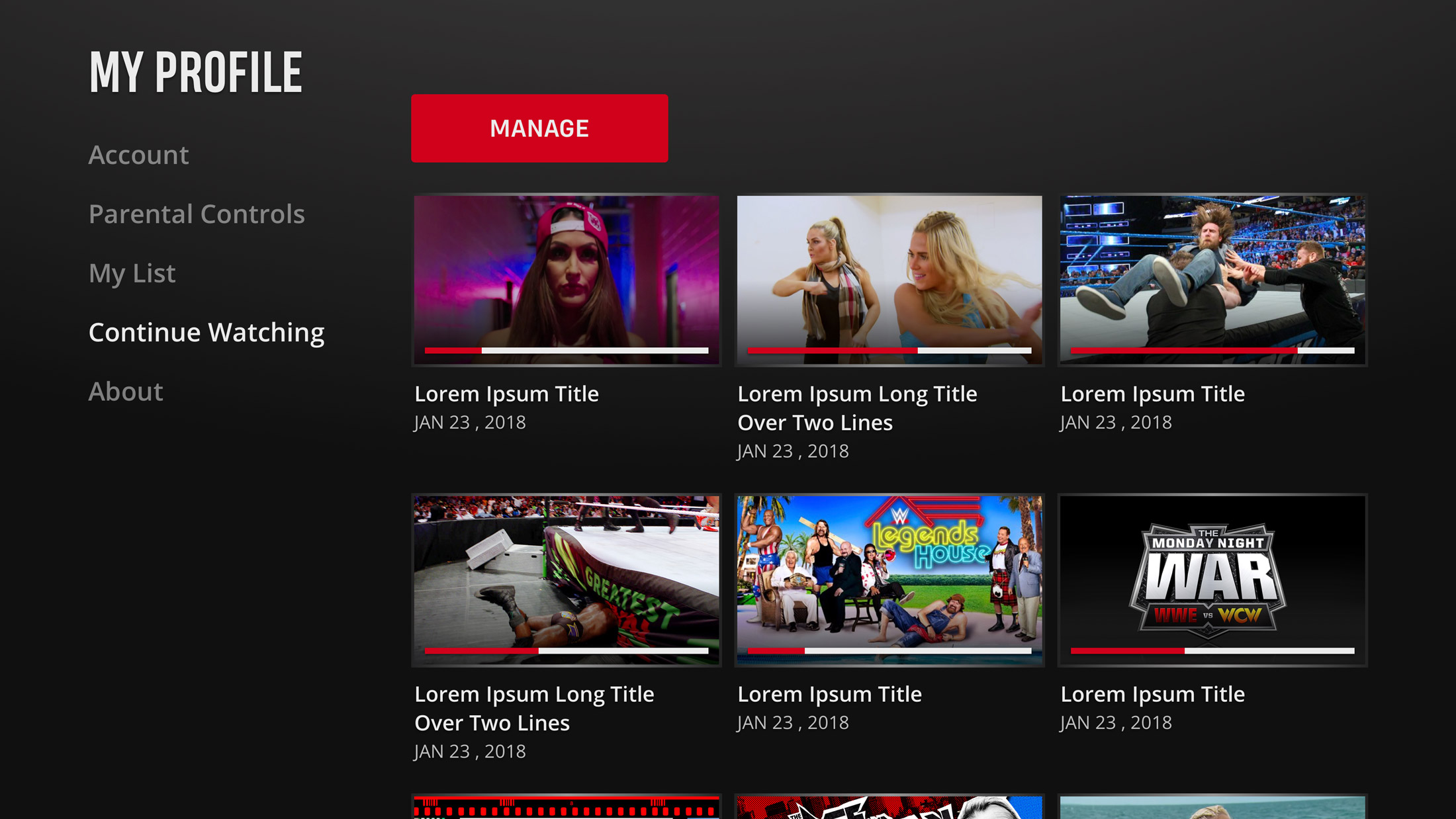 Content that a user started to watch, but did not finish, is added to the Continue Watching section. The thumbnails contain a timeline indicating where they left off.
Content that a user started to watch, but did not finish, is added to the Continue Watching section. The thumbnails contain a timeline indicating where they left off.